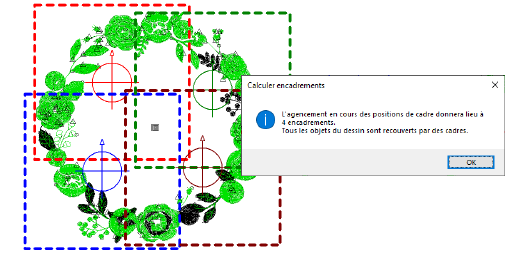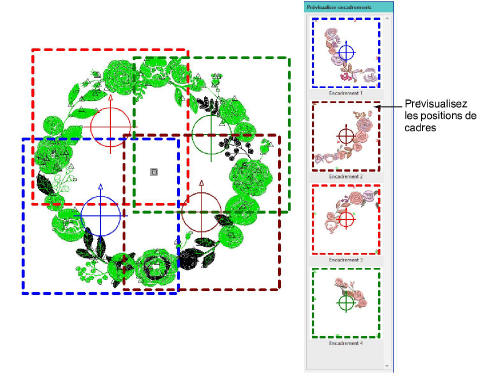Create automatic hoopings
The easiest way to work out hoop positions is with the Automatically Add Hoops tool. Bear in mind that this method uses a purely rule-based software algorithm. It works best with simple designs.
To create automatic hoopings...
1It’s always a good idea to reduce the number of potential color changes in a design before creating automatic hoopings. You can either run the Optimize Color Changes command or activate the color optimization setting in the Multi-Hooping tab.
2Use the Automatically Add Hoops tools to add hoop positions automatically. These are calculated according to the object sequence.
3Use the Preview Hoopings tool to preview hoop positions in the Hooping Sequence docker. Click and hold to locate hoopings in the fenêtre dessin.
4Hatch Embroidery always attempts to include whole objects within sequential hoopings. Where this is not possible, it will split objects between hoopings. Although split lines are only visible in Multi-Hooping, they are maintained when switching to other modes. They do not affect object integrity.
5The same hoop position may be repeated, depending on the object sequence. Moving a hoop slightly to cover an excluded object may reduce repeat hoopings. Alternatively, try adjusting the stitching sequence.
6Each hooping contains an object or group of objects that can be stitched out in a single hooping. These are stitched consecutively to form the whole design.
7You are now ready to save the design to one or more files.
8Optionally, print a copy of the design showing the hoop positions to help you stitch it in the correct hooping order.
Related topics