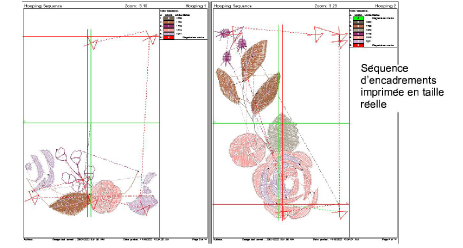Use Output Design / Standard > Print Preview to preview design worksheet. Print from preview window.

Use Output Design / Standard > Print Design to print the current design.
|
|
Use Output Design / Standard > Print Preview to preview design worksheet. Print from preview window. |
|
|
Use Output Design / Standard > Print Design to print the current design. |
If there is more than one hooping in the design, you have the option of printing hoops in multi-hooping view in their correct color sequence. The Hooping Sequence option shows the objects in each hooping.
Note: When aligning a multi-hooped design for stitchout, make sure you know where the true center of the overall design is. This should guide you in the placement of your first hooping. Bear in mind that the center of the design will not generally coincide with the center of the first hooping. This is not a problem if you are stitching onto a piece of fabric which is to be cut and sewn onto something else. But if you are stitching directly onto a ready-made item, it is critical. To help in your placement of the first hooping, print out a worksheet which includes a background image of the article. Voir également Add backgrounds.
1Select File > Print Preview.
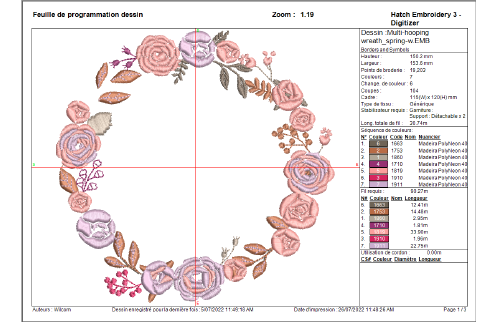
2Click the Options icon. Default view does not include hoop elements. Choose whether to include hoop, hoop template, and/or hoop position marker.
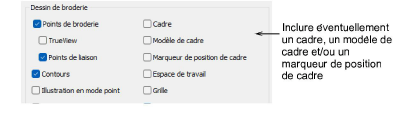
Hoop template and hoop position marker are both selectable but you would probably choose one or other but not both.
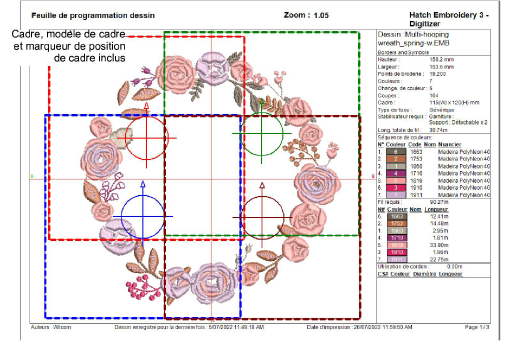
3Optionally, choose the Hooping Sequence checkbox.

You can choose to print the hooping sequence with or without the design worksheet itself included.
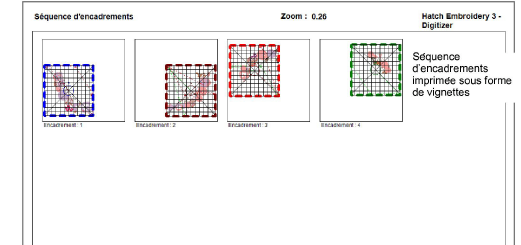
If you untick the thumbnails option, you will print a separate hooping per page at actual size.