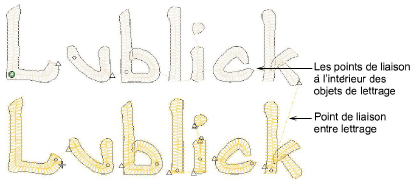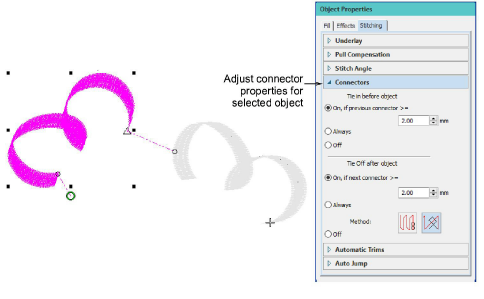Automatic connectors
Hatch Embroidery generates connecting stitches both within and between objects, based on embroidery objects. You can use the Always Tie-Off & Trim tool on the Context toolbar to force the use of trims when you don’t want connecting stitches to appear. For instance, lettering objects often contain connecting stitches between letters. In the sample below, the first object uses default settings and includes connecting stitches between letters ‘b_l_i_c_k’. The second object includes trims between each letter as indicated by the small triangles. The Always Tie-Off & Trim tool will appear on the Context toolbar whenever you choose one or more embroidery objects. Pour plus amples informations, voir View design details.
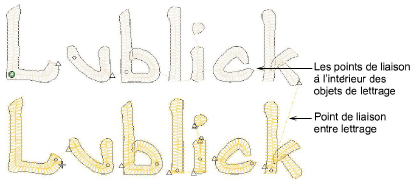
You can change connector settings for a whole design or selected objects. Sometimes, for instance, you may want to insert a jump as a connector between embroidery objects. Hatch Embroidery inserts Tie-off and Trim functions which command the machine to cut the connecting thread. The easiest way to do so is to select the first object and click Always Tie-Off & Trim on the Context toolbar.
At other times, you may actually want the software to turn off Trims and Tie-offs for selected objects or for entire designs. For instance, if the connecting run is hidden beneath another object, it is more efficient to use a connecting run rather than a trim and tie-off. You can do this via the Object Properties > Stitching tab. The following settings apply selectively to tie-ins, tie-offs, and/or trims. They work both for selected objects and when digitizing new objects.
|
Setting
|
Purpose
|
|
On, if next connector >=
|
When selected, automatic trims are applied when connectors are greater than or equal to the specified value (default = 3mm). This setting can be activated for selected objects. The ‘Always Tie-off and Trim’ icon on the Context toolbar is enabled but not activated.
|
|
Always
|
When selected, automatic trims will always be applied when digitizing or to selected objects. This setting is activated whenever the ‘Always Tie-off and Trim’ icon is activated.
|
|
Off
|
This has the effect of turning off trims when digitizing. The setting can be turned off for selected objects. When selected, the ‘Always Tie-off and Trim’ icon on the Context toolbar is greyed out.
|