
Use Customize Design > Optimize Color Changes to optimize design by reducing color changes to a minimum, while maintaining color layers.
|
|
Use Customize Design > Optimize Color Changes to optimize design by reducing color changes to a minimum, while maintaining color layers. |
The Optimize Color Changes feature improves the quality and efficiency of the stitchout by minimizing the number of color changes and trims. All existing overlaps are preserved by the operation. It is good practice to run this command whenever you combine designs or cut and paste design elements.
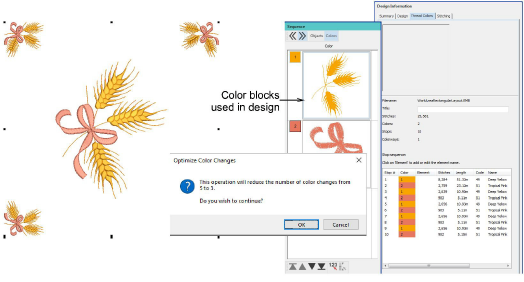
You will be prompted when optimization is complete. See also Insert designs.
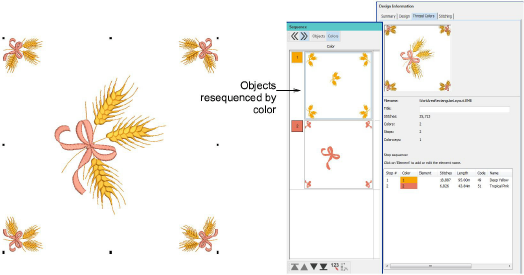
Tip: You can also manually resequence objects in the Sequence docker by dragging them into your preferred order. You have to be careful in reordering colors, however, that you don’t inadvertently cover up objects that are supposed to be stitched on top. It is also good practice to use the J shortcut to apply Closest Join to selected consecutive objects.