
Use Auto-Digitize > Reef PhotoStitch to turn photographs into a single embroidery field resembling a coral reef.

Use View > Show Design to show or hide design elements. Click to open droplist of view settings.
Reef PhotoStitch expands on the PhotoFlash auto-digitizing method to convert photos and images to monochrome embroidery. Automatically fill large areas with open stitching reminiscent of a coral reef. The technique produces embroidery with a low stitch count based on the color contrast present in the image. It works best with images containing clearly defined areas with high-contrast colors.

1Scan or insert the photo you want to use. For best results, use crisp images with well-defined subjects and strong contrasts. See Insert artwork as bitmaps for details.
Note: Reef PhotoStitch does not generate stitches with images copied and pasted from Paint or ESP artwork inserted with ‘As bitmap’ ticked.
2Size the image for its intended purpose. 400mm (16”) is the limit.
Caution: Limit the amount of resizing done in Hatch Embroidery so as to retain as much image information as possible. If an image is much too large for its intended purpose, resize and resample it in any linked CorelDRAW® or external graphics applications before applying auto-digitizing techniques. This will generally produce a better result. See also Edit artwork externally.
3With the image selected, click Reef PhotoStitch. The Reef PhotoStitch dialog opens. This provides interactive control over bitmap and stitch settings.
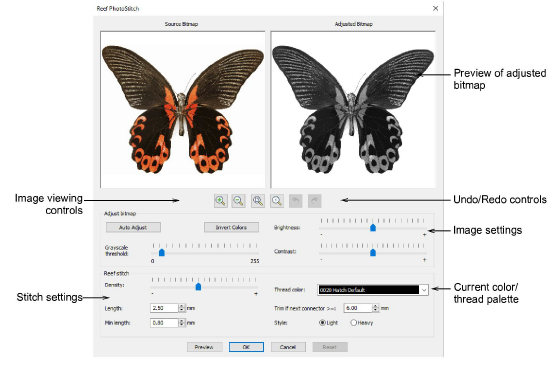
4Use the zoom buttons to examine the image preview in detail. Alternatively, zoom in and out with the mouse wheel.
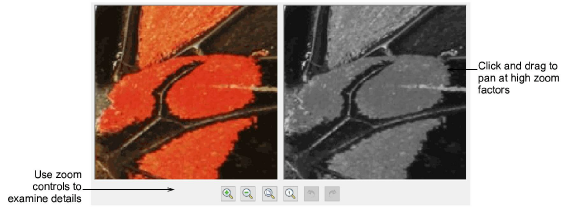
5Use Preview to generate temporary stitching with default settings. Move the dialog as necessary in order to preview the result in the design window.

6Adjust grayscale image settings as preferred:
|
Setting |
Usage |
|
Auto adjust |
Allow the software to optimize image settings for automatic digitizing. |
|
Invert colors |
Create an image negative. Toggle the button to return to normal. |
|
Brightness / Contrast |
Further differentiate stitched and unstitched areas. |
|
Grayscale threshold |
Further filter the number of gray tones in the image. |
|
Reset |
Return the adjusted bitmap to default grayscale values. |
7Optionally, select a thread color from the droplist.
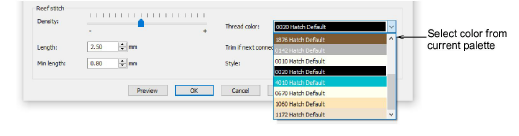
8Again, use Preview to generate temporary stitching without closing the dialog. Artwork is hidden during preview.

Tip: Use the Reset button at any stage to return to default values. Use the Undo and Redo buttons to back-step through previous adjustments.
9Once you have obtained the grayscale settings you want, try adjusting stitch settings in combination with Preview.
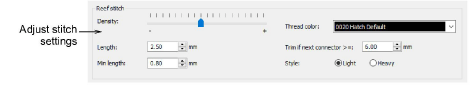
These settings allow you to achieve a balance between overall stitch count and optimum coverage:
|
Setting |
Usage |
|
Density |
Create more dense or more open stitching, similar to Loop Spacing in stipple stitching. The highest density (lowest value) may result in thread breaks. |
|
Length |
Adjust length settings for greater or lesser precision. Shorter length will result in greater detail at the cost of a higher stitch count. |
|
Min length |
Min length less than 0.8 may cause needle and/or thread breaks. |
|
Trim... |
Adjust ‘Trim if next...’ setting for more or fewer connectors. The higher the value, the more connectors but fewer trims. Too many connectors will interfere with the clarity of the generated stitching. Too many trims will slow down the machine. |
10Experiment with Style of stitching – light or heavy.
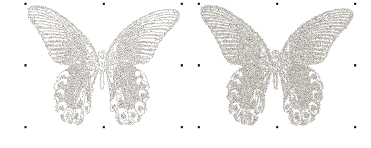
11When you achieve the desired result, click OK to confirm.
12Turn off the image – press D – for a better view. Edit the results – e.g. thread color – for optimum effect against your chosen background.
Caution: Be careful if, after processing a larger image, you decide to reduce the design size. Stitches may be too closely bunched and cause needle breaks.