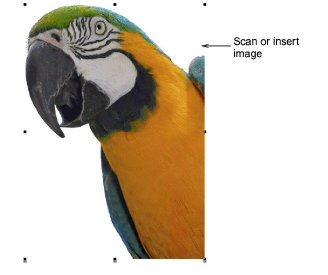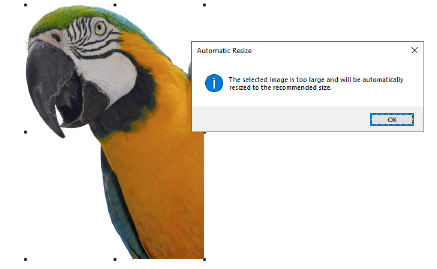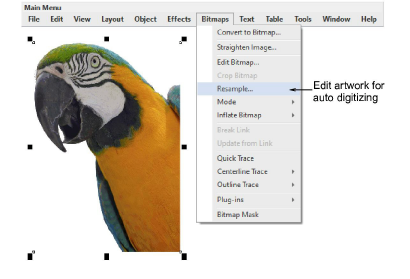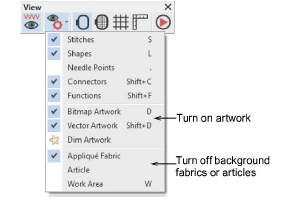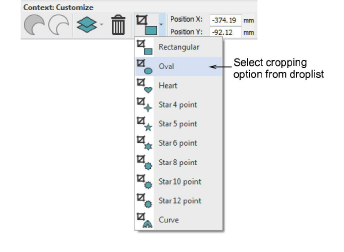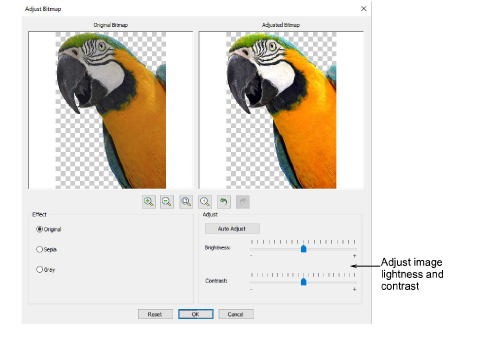Prepare photos for auto-digitizing
A degree of preparation is needed for any of the photographic auto-digitizing techniques. Results greatly depend on image quality. For best results, use crisp images with well-defined subjects and strong contrasts. You may want to spend time preparing the photo in a third-party graphics editing environment such as CorelDRAW®.
To prepare photos for auto-digitizing
1Scan or insert the photo you want to use. For best stitching results, images are better imported via the Graphics Mode than Embroidery Mode.
2Size the image for its intended purpose. 400mm (16”) is the limit. When using Color PhotoStitch, you will be prompted to resize if the image is too large.
Caution: Limit the amount of resizing done in Hatch Embroidery so as to retain as much image information as possible. If an image is too large for its intended purpose, resize and re-sample it in any linked CorelDRAW® or external graphics applications before applying auto-digitizing techniques. This will generally produce a better result.
3Optionally, use Graphics Mode for bitmap pre-processing.
For instance, resize the image for its intended purpose. Try resampling the image while resizing. Crop the image as necessary. Try adjusting brightness and contrast as well as reducing color depth – e.g. 24 bit. Try saving as PNG to reduce file size. Experiment to find the best method for the particular image.
Tip: For the full range of image adjustment techniques, use a dedicated graphics program like Corel PHOTO-PAINT®. If installed, the Edit Artwork option is available.
4If you can’t see the image in Embroidery Mode, turn on Bitmap Artwork.
5Optionally, crop the image in Embroidery Mode using any of the available crop options.
6Optionally, use Adjust Bitmap to adjust basic lightness and contrast.
7Try clicking Auto Adjust to allow Hatch Embroidery to optimize image settings. This works well most of the time.
8Use Brightness and Contrast settings to sharpen the image further.
9Choose between image variations:
|
Option
|
Function
|
|
Sepia
|
In photographic terms, ‘sepia’ refers to the dark-brown color of old-fashioned prints. Originally the process involved adding a pigment made from cuttlefish ink during development.
|
|
Gray
|
Grayscale images are ones composed exclusively of shades of gray, varying from black at the weakest intensity to white at the strongest.
|
Tip: Use the Reset button at any stage to return to default values. Use the Undo and Redo buttons to back-step through previous adjustments.
10Click OK to confirm.
Related topics