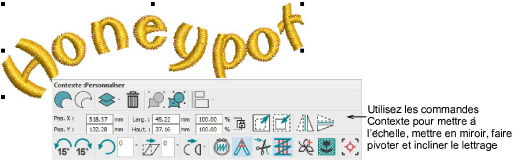Use Select > Select Object to select an object or group. Or drag a selection marquee to select multiple enclosed objects or groups.

Use Lettering / Select > Reshape to reshape an object outline, edit stitch angles, or adjust entry and exit points.
Lettering objects can be reshaped like any other embroidery object by means of Select and Reshape tools. However, in Reshape mode, additional control points are available due to the properties of lettering objects. For instance, lettering objects include spacing between letters. They also have baselines which have their own properties.
In Reshape mode, control points allow you to...

Resize lettering by means of triangular resize handles.
Adjust overall letter spacing by means of the baseline arrow.
Adjust letter kerning by means of diamond control points.
Size the baseline by means of the yellow end points.
Adjust entry and exit points by means of the green diamond and red cross.
In single-click Select mode, control points allow you to...

Stretch lettering horizontally by changing width.
Stretch lettering vertically by changing height.
Size lettering proportionately by changing width and height.
In double-click Select mode, control points allow you to...

Rotate lettering by dragging the large rotation handles.
Skew lettering in either direction by the small handles.
Change rotation axis by moving the circle control point.
With a lettering object selected, the Context toolbar also provides methods for adjusting object width, height, size, skew, and orientation. You can even flip lettering objects horizontally or vertically.