
Use Output Design > Export Design to export the current design to a machine file for stitching.
|
|
Use Output Design > Export Design to export the current design to a machine file for stitching. |
When you want to output multi-hooped designs as machine files, you have a choice of using the Export Design function or writing designs to USB. In either case, you are prompted to split the design into separate files for each hooping.
1Create or open your multi-hooped design. Voir également Create multi-hoop designs.
2Click the Export Design icon. The Export Machine File dialog appears allowing you to browse to any folder.
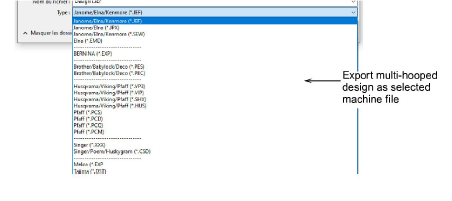
3Choose a machine file type from the droplist.
4Change the export file name as required and choose a destination folder. The system checks that all embroidery objects are covered. You will be warned if they are not.
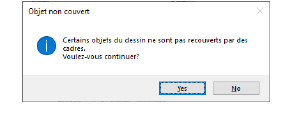
All hoopings needed to stitch the design are calculated and displayed in the Hooping Sequence dialog. Hoopings are named as files with the chosen file extension. Any split lines which may have been applied are calculated and objects split between their respective hoopings.
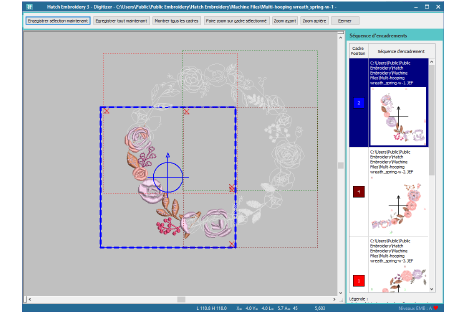
5Select a hooping and click Save Selected Now. Alternatively, click Save All Now to save all files in the list, named as indicated in the Hooping Sequence panel. Hatch Embroidery outputs the hoopings to their individual files.
6Optionally, click Zoom to Selected Hoop to view a closeup of each hooping. If you have activated registration marks, you will be able to see them clearly marked in red.
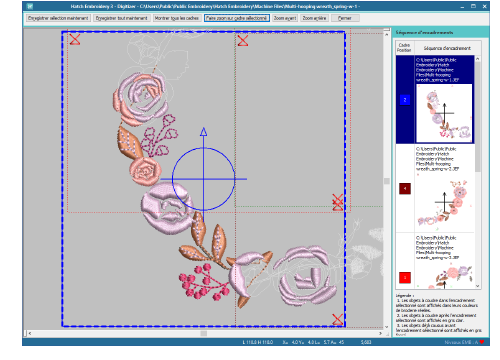
7Click Close to return to the normal fenêtre dessin.