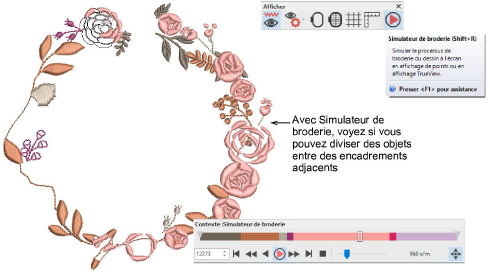Use Edit Objects > Sequence >> to open the Sequence docker. Click again to close. Also available via Windows > Dockers menu.

Use View > Stitch Player to simulate embroidery design stitchout onscreen in either stitch or TrueView.
Knowing the design object sequence helps you place hoops in the best possible hooping sequence. A good technique is to use the Sequence tool. As you select objects or color blocks from the list, they are highlighted in the design. This will help you understand the order in which objects are sewn, and hence the order in which they should be hooped.
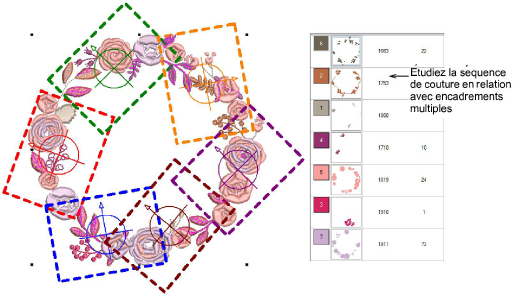
Note: The Sequence docker cannot be used in Multi-Hooping mode, only in normal view. Thus, study the stitching sequence carefully before you attempt to multi-hoop the design.
Another useful tool is Stitch Player. When you run Stitch Player, you are checking to see if the start and end point of a particular object may have a bearing on the number of hoopings. For example, if you split a large object but the first half is in the second hoop, this may result in an additional hooping. With Stitch Player, you are aiming to make sure that any split objects are split between adjacent hoopings (both in terms of position and hoop placement sequence) and that the object starts stitching in the earlier hoop.