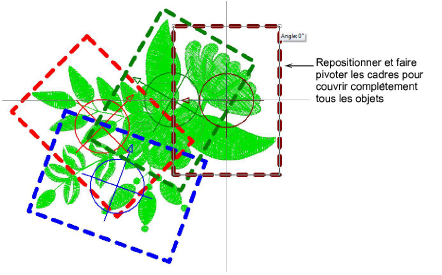Use Context > Rotate Hoop Left 15° to rotate the first hoop, or the currently selected hoops in multi-hooping mode, in 15° increments to the left.

Use Context > Rotate Hoop Right 15° to rotate the first hoop, or the currently selected hoops in multi-hooping mode, in 15° increments to the right.

Use Context > Rotate Hoop to rotate by a specified amount - positive or negative - in degrees.

Use Multi-Hooping > Delete Hoop to remove a selected hoop from multi-hoop layout.