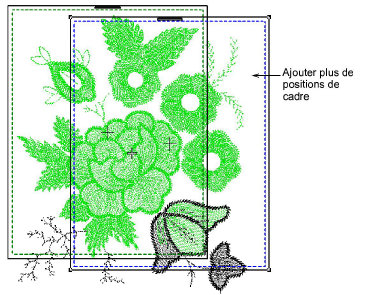Use Multi-Hooping > Add Hoop to add a new hoop to a multi-hooping layout.

Use Multi-Hooping > Add Hoop Right to place a new hoop position to right of the selected hoop. Allow 10mm overlap between sewing fields.

Use Multi-Hooping > Add Hoop Up to place a new hoop position above the selected hoop. Allows 10mm overlap between sewing fields.

Use Multi-Hooping > Add 4 Hoops Around to place four hoops around a selected hoop's perimeter. Allows a 10mm overlap between sewing fields.

Use Multi-Hooping > Add 8 Hoops Around to place eight hoops around a selected hoop's perimeter. Allows a 10mm overlap between sewing fields.