
Use View > Show Design to show or hide design elements. Click to open droplist of view settings.

Use Edit Objects / Select > Reshape to reshape an object outline, edit stitch angles, or adjust entry and exit points.
Turn on connectors via the Show Design droplist or press Shift+C. The triangle indicates a trim, while a dotted line indicates a jump. In TrueView, jumps do not appear.
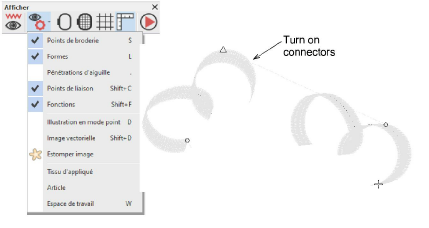
When studying connectors, you may find that the distance between consecutive objects is not as close as it could be. To adjust connecting stitches, use Reshape to reset entry and exit points.
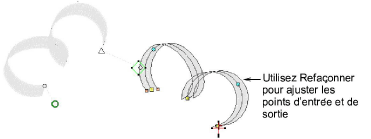
Tip: The Apply Closest Join command allows you to (re-)apply closest join to selected objects after editing. It is enabled when two or more embroidery objects are selected. It is available from the Edit menu or by pressing J.