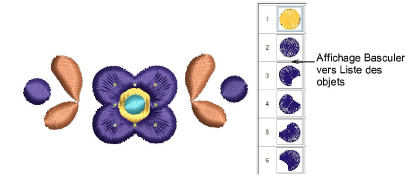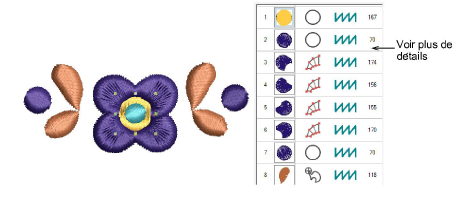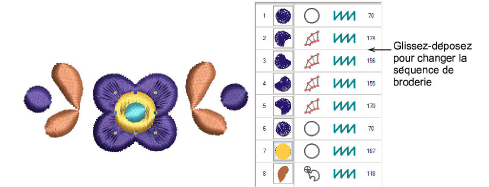Sequence by objects
The Sequence docker provides an easy way to select design objects and reposition them in the preferred sequence.
To sequence by objects...
-
Use the More button to display more information about each design object, including object type, stitch type used, and number of stitches.
|
Tool
|
Function
|
|

|
Use Move Up to move the selection up one object or color block, depending on display mode.
|
|

|
Use Move Down to move the selection down one object or color block, depending on display mode.
|
|

|
Use Move to Top to move the selection to the top of the stitching sequence.
|
|

|
Use Move to End to move the selection to the end of the stitching sequence.
|
Tip: The Apply Closest Join command allows you to (re-)apply closest join to selected objects after editing. It is enabled when two or more embroidery objects are selected. It is available from the Edit menu or by pressing J.
Related topics