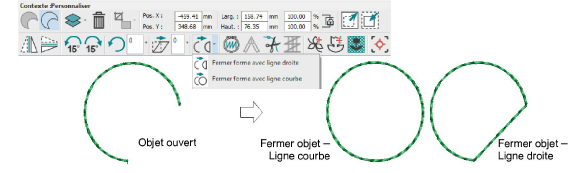Digitize open & closed shapes
Different digitizing tools are suited to different shapes or design elements such as fills, outlines, details. Shapes may be closed or open. If closed, stitching may be comprised of fills or outlines. When you select a tool, different stitch types become available. The Context toolbar also changes to modify what can be done. The input method for all digitizing tools is basically the same.
To digitize open or closed shapes...
1For manual digitizing, you will generally want to import artwork as a digitizing backdrop. Voir également Import artwork.
2Select a digitizing tool from the Digitize toolbox – either open line or closed shape.
3Choose a color from the Design Colors toolbar. Voir également Design colors.
4Choose a ‘fill’ or ‘outline’ method from the Context toolbar. This will determine whether the object is digitized as a fill or as an outline. Fills of course only apply to closed shapes.
5Select a suitable stitch type from the Object Properties docker. This can always be modified later.
6Create boundaries using left and right mouse clicks to mark reference points – left-clicks for curve points, right-clicks for corners.
-
If you make a mistake, press Backspace to delete the last point as you digitize.
-
To constrain a line to 15° increments, hold down Ctrl as you digitize.
7Press Enter to finish digitizing a line or shape.
Usage tips
-
By default, objects are joined by the Closest Join method. If deactivated, all newly digitized objects are joined by the As Digitized method. Press Enter to accept default entry and exit points, or follow the prompts in the Status Bar to manually digitize them. Voir également Paramètres de dessin.
-
Use Auto Scroll to scroll automatically within the fenêtre dessin while digitizing. Pour plus amples informations, voir Comportement du défilement automatique.
-
Hold down the Alt key to temporarily deactivate Auto Scroll.
-
Use the Ctrl+Shift+A key combination to toggle Auto Scroll on/off.
-
To change object properties, double-click an object to open the Object Properties docker. Change line or fill types via the docker.
-
If you decide to close an open object, use Edit > Close Shape... commands to close using straight or curved points. Alternatively, use the tools on the Context toolbar.
-
If you want to change a corner point to curve point, or vice versa, select the point and press Spacebar.
-
Use the Undo/Redo tools on the Standard toolbar to undo or redo commands.
-
Press Esc to undo all new points. Press Esc again to exit digitizing mode. Alternatively, click the Cancel button on the Standard toolbar.
|
Tool
|
Function
|
|

|
Use Standard > Undo to undo previous action.
|
|

|
Use Standard > Redo to redo previously undone action.
|
|

|
Use Standard > Cancel to cancel the current process and deselect any selected objects. Same as <Esc> key.
|