
Click View > TrueView to show or hide simulation of stitched embroidery.
|
|
Click View > TrueView to show or hide simulation of stitched embroidery. |
The software automatically adds connectors between objects in a design. When connectors become long enough to trim, the software adds tie-in and trim functions. These are indicated by the symbols shown below – circle for tie-in, triangle for trim and tie-off. The Show Design droplist includes Connectors and Functions options. Use these or the associated shortcut keys to toggle display of connecting stitches and machine functions such as trims and tie-offs. This helps you when checking your design prior to stitchout.
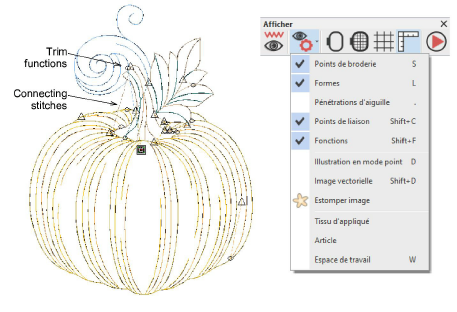
Some machines will, by default, tie-off and trim at the specified positions. This behavior is alternately known as ‘Trim By Jumps’, ‘Jump Stitch Cutting’ or ‘Jump Thread Trimming’. Some machines also allow you to switch to automatic machine trimming. This means that, while the machine will tie off whenever it encounters a tie-off function, it will only trim connectors longer than the length specified on the machine itself, regardless of whether there is a trim function in the machine file. Other machines only have the automatic machine trim function. These machines ignore any trim data in the machine file.
Tip: Old designs which have different connector settings do not display trim symbols at all in some cases where the machine actually trims. You can overcome this by inserting the old design into a new blank design. The old design will inherit the new connector settings.