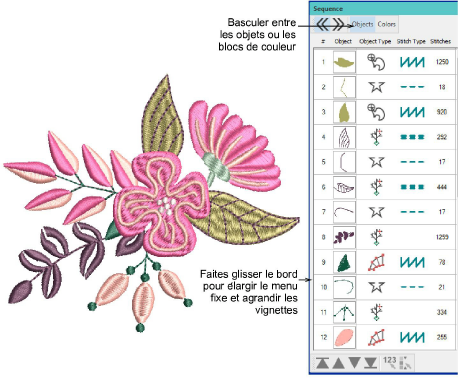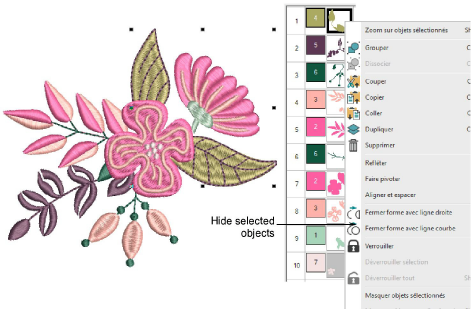Use Edit Objects > Sequence >> to open the Sequence docker. Click again to close. Also available via Windows > Dockers menu.

Use Sequence > Show Color List to display color blocks with included object thumbnails in the docker.

Use Sequence > Show Object List to display individual object thumbnails in the docker.

Use Sequence > Show More to show more details in the docker. Object thumbnails are not resizable.

Use Sequence > Show Less to show only summary details in the docker. Object thumbnails are not resizable.