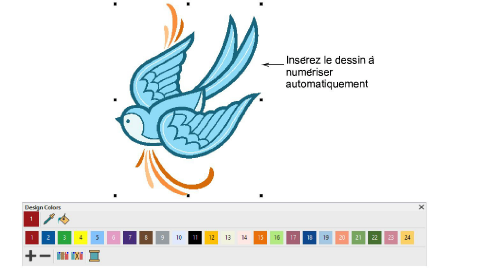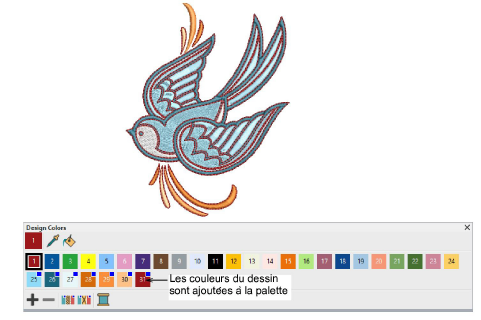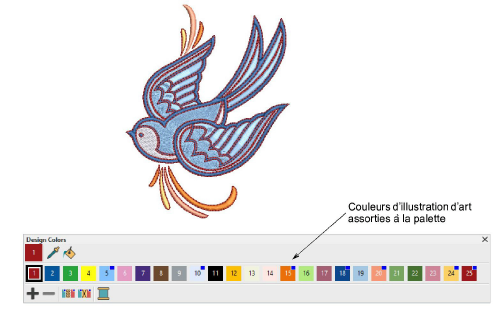Instant embroidery
In essence, creating an embroidery design with the Auto-Digitize Instant Embroidery tool is simply a matter of selecting the image you want to convert, and clicking the tool. Hatch Embroidery automatically determines colors to treat as fills or outlines, or omit altogether. And it chooses the most suitable stitch types to apply with default settings. The tool handles both bitmap and vector formats. Even without image preprocessing, Auto-Digitize Instant Embroidery automatically processes and converts it.
To auto-digitize ‘instant embroidery’...
1Scan or insert the artwork you want to use. Pour plus amples informations, voir Assign threads for auto-digitizing.
2Click Auto-Digitize Instant Embroidery and study the result.
By default, artwork colors are added to the palette. If you have chosen to match artwork colors, you might obtain a result like this...
3Edit the result as preferred – e.g. change colors, change stitch types, delete any unwanted background stitching, etc.
Related topics