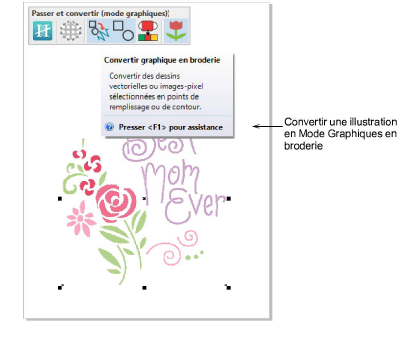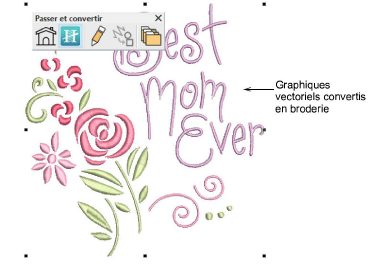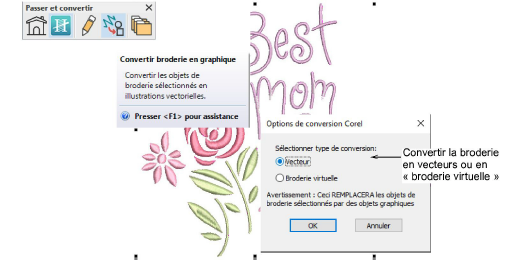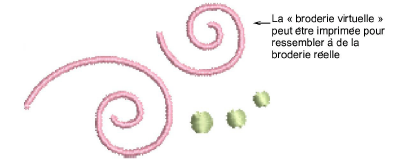Click Switch and Convert > Switch to Graphics Mode to import, edit or create vector artwork as a backdrop for embroidery digitizing, manual or automatic.

Use Artwork > Insert Artwork to import vector or bitmap artwork into current design as a backdrop for manual or automatic digitizing.

Use Switch and Convert > Convert Artwork to Embroidery to convert selected vector artwork to embroidery objects.

Use Switch and Convert > Convert Embroidery to Artwork to convert selected embroidery objects to vector artwork.

Use Switch and Convert > Keep Graphic Objects to preserve artwork during the conversion process.

Use Switch and Convert > Match to Embroidery Palette to determine color matching. When toggled off, graphic colors are added to the embroidery design palette. When toggled on, graphic colors are matched to palette colors.

Use Switch and Convert > Show Embroidery to show or hide embroidery components.