
Use Context > Size +10% to increase the size of selected objects in 10% increments.

Use Context > Size -10% to decrease the size of selected objects in 10% increments.
|
|
Use Context > Size +10% to increase the size of selected objects in 10% increments. |
|
|
Use Context > Size -10% to decrease the size of selected objects in 10% increments. |
Before you begin working with design images, you will normally size them for their intended purpose. Use the Width and Height settings in the Context toolbar to set image size – either as an exact dimension or as a percentage of the current size. Use the locking toggle to maintain proportional scaling.

Alternatively, use the sizing buttons to resize by 10% increments.
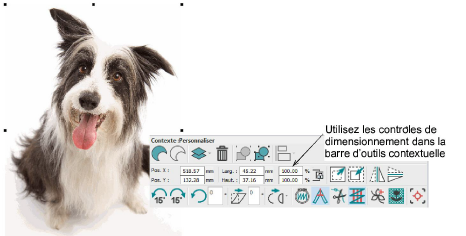
Caution: Limit the amount of resizing done in Hatch Embroidery so as to retain as much image information as possible. If an image is too large for its intended purpose, resize and re-sample it in any linked CorelDRAW® or external graphics applications before applying auto-digitizing techniques. This will generally produce a better result.