
Use Artwork > Edit Artwork to edit selected bitmap artwork in the pre-selected graphics application, which can be changed in the General tab of User Interface Settings dialog.
|
|
Use Artwork > Edit Artwork to edit selected bitmap artwork in the pre-selected graphics application, which can be changed in the General tab of User Interface Settings dialog. |
Sometimes you need to edit images directly in a third-party graphics package. You would normally do this in order to eliminate backgrounds, flood-fill solid areas with color, close gaps, add outlines, or reinforce outlines. You may also want to resize and resample images, particularly photographs, before applying auto-digitizing techniques. This will generally produce a better result.

From within Hatch Embroidery you can open images directly in Paint, Corel PHOTO-PAINT, or Paint Shop Pro. Images updated in this way are automatically re-imported into Hatch Embroidery.
Note: Integration with CorelDRAW® is automatically activated depending on your product model. For the full range of image adjustment techniques, use Corel PHOTO-PAINT®. If installed, the Edit Artwork option is available. If you have CorelDRAW® installed on you computer together with Hatch Embroidery, it will be available via Mode graphiques.
1Optionally, right-click Edit Artwork to pre-select your preferred graphics package.
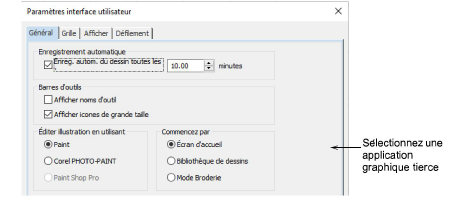
2Select the image. The image opens in the current graphics package.
3Edit and save.
4Select File > Update document. The image displays in your software overlaid with stripes. This means that it is still open in the graphics package.
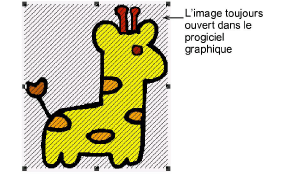
5Select File > Exit and return to document to exit the graphics package and show the updated image. The stripes will disappear.