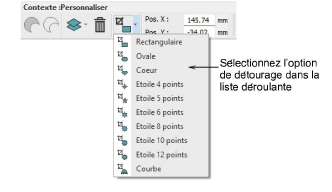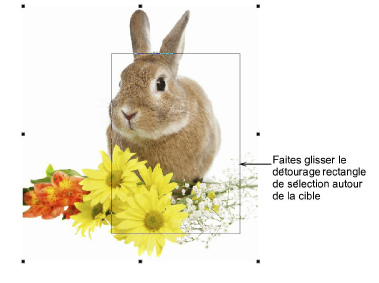Use Context > Rectangular to crop bitmap artwork using the Rectangular crop tool.

Use Context > Oval to crop bitmap artwork using the Oval crop tool.

Use Context > Heart to crop bitmap artwork using the Heart crop tool.

Use Context > Star ‘n’ point to crop bitmap artwork using the star crop tools.

Use Context > Curve to crop bitmap artwork using the Curve crop tool.

Use Select > Reshape to reshape an object outline, edit stitch angles, or adjust entry and exit points.