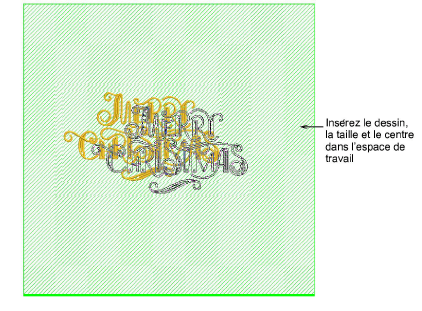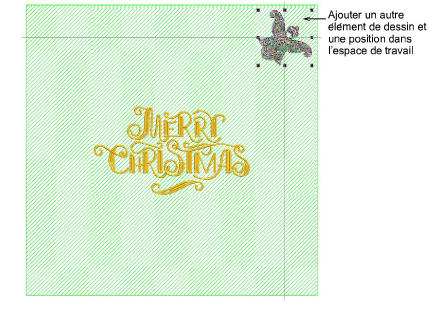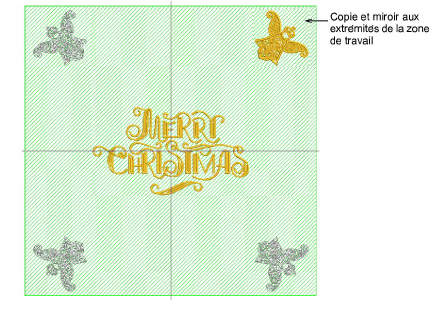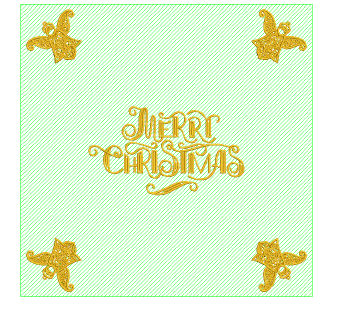Create rectangular layout
Create rectangular layouts with selected design/s and/or object/s. Designs are automatically copied, rotated and placed in the work area.
To create rectangular layout...
1Define your work area according to purpose.
2Insert a design, size it, and position it within the work area. Use Auto Center to Work Area if you want to center it in the work area.
3Add the second design element, size it, color it, and position carefully within the work area.
4Select the Mirror-Copy to Work Area method. Each copy is mirrored about the vertical or horizontal plane. Press Enter to confirm.
5Press Enter to confirm.
6Insert or create additional design elements as required.
Tip: If you want the selected objects to sew out in separate hoopings, make sure they are grouped before proceeding. Otherwise, they will be color-optimized for a single stitchout – i.e. color-block by color-block.