
Use Context > Measurement Units to change measurement units within software without changing operating system settings.

Use Create Layouts > Ambience Quilting to use to create 'echo' quilting designs.
Open the design you want to include within a quilting block. The Ambience Quilting feature is activated when the fenêtre dessin contains one or more embroidery objects.
1Specify your preferred measurement system – metric or US. You can, if you prefer, specify measurements on the fly by typing the value and unit of measure – e.g. ‘mm’ – directly into the field.
2Click Ambience Quilting. The dialog is grouped into four functional areas: Block Size, Design Size, Stitching, and Block Center.
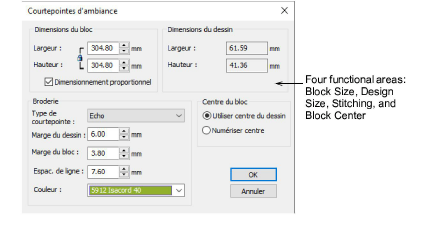
3Set your quilt block size in the Block Size panel.
4Height and Width fields define the boundary used to generate the echo pattern. Lock proportions with the Proportional Sizing checkbox. The Design Size panel displays height and width of the embroidery design as a reference when defining the block size.
5Use the Stitching panel to determine stitching characteristics:
|
Parameter |
Description |
|
Quilting type |
Choose from a variety of quilt patterns: Echo, Scroll, etc. |
|
Design margin |
Set gap between echo quilting and the design. |
|
Block margin |
Set gap between echo quilting and the block boundary. |
|
Line spacing |
Set distance between each quilting line or loop spacing for the stipple fill. |
|
Color |
Choose a color for generated quilting stitches. The default is the last color used in the design. |
6Use the Block Center panel to center the design within the quilting block:
|
Parameter |
Description |
|
Use design center |
Place the design at the center of block outline and generate the quilt pattern around it. |
|
Digitize center |
Digitize the quilting block center. Choosing this option attaches an outline of the block size with cross hairs to the cursor. Left-click to place the block center where you choose on the design, and generate the quilt pattern around it. |
7Click OK to generate stitching.
Tip: All spatial controls can switch between millimeters and inches, depending on the chosen measurement system.