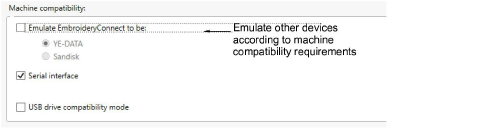
A number of machine compatibility options are available under Advanced Settings. It may be necessary to enable one or other of these to ensure compatibility between your machine controller and the EmbroideryConnect device. If for any reason you lose WiFi connection to the EmbroideryConnect device, the only way to reconfigure it is to perform a ‘hard reset’. See EmbroideryConnect troubleshooting for details.
The EmbroideryConnect device can emulate other types of device. Some machines can only read designs from YE-DATA or Sandisk. The EmbroideryConnect device can be set to emulate them.
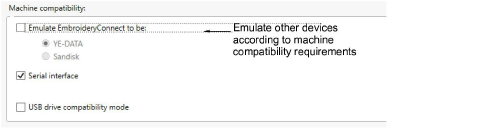
By default, devices have the USB serial interface enabled in order to configure them on EmbroideryHub. It is best to leave the setting activated in case you need to reconfigure the device. However, if the embroidery machine has a problem with WiFi and serial interface, you may need to disable it. With the EmbroideryConnect device connected, the machine may lock up and display an unexpected message.
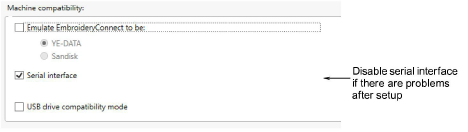
Note: If you turn off the serial interface and subsequently lose WiFi connection to the EmbroideryConnect device, the only way to reconfigure it is to perform a ‘hard reset’. See EmbroideryConnect troubleshooting for details.
There is an option to run the EmbroideryConnect device in ‘USB drive compatibility mode’. This may improve machine compatibility in some cases.
Untick ‘Serial interface’ and enable ‘USB drive compatibility’. Only do this after the device has been set up and is working.
If you reset the device for any reason, make sure ‘Serial interface’ is re-enabled.