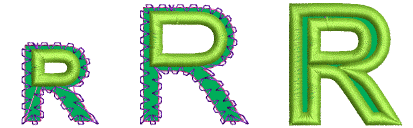Use Switch and Convert > Tag as Appliqué to tag selected vectors for conversion to appliqué embroidery.

Use Switch and Convert > Convert Artwork to Embroidery to convert selected vector artwork to embroidery objects.
In Graphics Mode, the Tag as Appliqué button allows you to tag selected closed vector objects for conversion to appliqué. This is available to customers have purchased CorelDRAW GEM for Hatch Embroidery or already have a compatible version of CorelDRAW software.

1Create or open a vector graphic in Graphics Mode and select it.
2Click Tag As Appliqué. The object is tagged for conversion with a thick dotted outline. The CorelDRAW® Object Manager also indicates which objects have been tagged as appliqué.
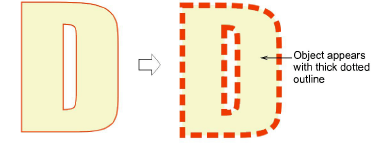
3Click Convert Artwork to Embroidery. Hatch Embroidery automatically converts the vector object to appliqué and switches to Embroidery Mode.
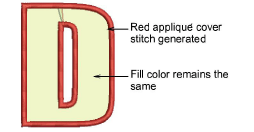
Note: When present, vector fill properties are maintained in Embroidery Mode to give the appearance of a fabric patch. Otherwise, fills are rendered in gray.
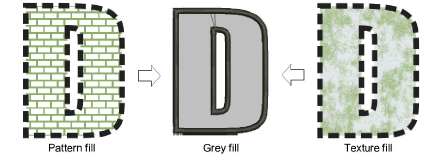
Note: The success of the conversion can be affected by font size as a proportion of cover stitch width. Where the cover stitch is too thick for the resulting object, it may be ignored.