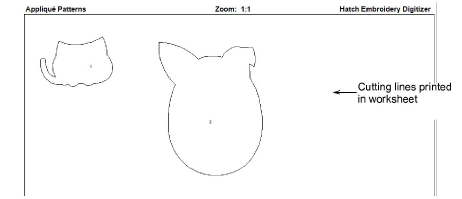Use Output Design > Export Cutting to export the current design or selected objects to SVG file format for cutting.
|
|
Use Output Design > Export Cutting to export the current design or selected objects to SVG file format for cutting. |
The Export Cutting command lets you export appliqué and/or embroidery shapes to SVG file format. The command also works with fonts. You can export entire lettering objects as cutting lines or break apart to export individual letters. Cutting data includes appliqué shapes outlining the fabric patches that will fill the appliqué. Only closed shapes can be exported as cutting files. Hatch Embroidery allows you to export entire files or selected objects only. Exported SVG files can be used directly in some cutters or converted to a format such as FCM.
1Open the design to export. Optionally, select the object or objects you want to export.
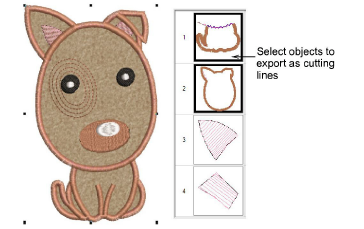
Note: Only closed shapes can be exported as cutting files. The Close Shape commands can be used to close open shapes.
2Click Output Design > Export Cutting or select the command from the File menu.
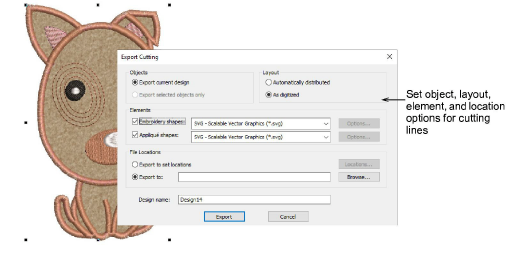
3Adjust settings as necessary:
|
Settings |
Details |
|
Objects |
Choose whether to export the entire design or selected object/s only. |
|
Layout |
Choose whether cutting lines should be exported as they were digitized, or automatically distributed. |
|
Elements |
Choose whether to export appliqué cutting lines only and/or cutting lines for other embroidery shapes. Cutwork and Bling will only be displayed if those features are enabled in the software. |
|
File locations |
Export files will be saved by default into a folder called ‘My Cutting Files’ under the ‘My Embroidery’ folder in the Design Library. This folder will be created when exporting if it doesn’t already exist. Alternatively, you can set up separate export locations for each element as shown:
|
|
Design name |
This defaults to the current design name. It can be changed prior to exporting cutting files. Separate files are exported for each element. The element name is appended to the design file name - e.g.
|
4Open the files in a suitable SVG editor. Brother cutters use their own format FCM. This format can be created via their online free conversion software. Other cutters now read PES files. Several cutters allow online editing. If you have chosen to export the entire design, you may need to separate objects in the editor for individual cutting.
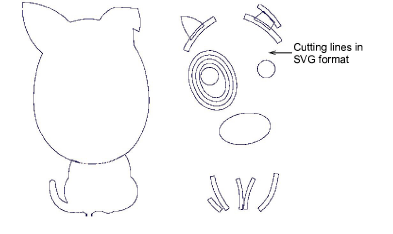
5Appliqué cutting lines can also be printed onto design reports.