
Use Lettering / Select > Reshape to reshape an object outline, edit stitch angles, or adjust entry and exit points.
|
|
Use Lettering / Select > Reshape to reshape an object outline, edit stitch angles, or adjust entry and exit points. |
Use Any Shape baseline to shape lettering around elements in your design. When you first apply Any Shape, it appears like Free Line baseline. Use the Reshape tool to add control points – left-click for corners, right-click for curves. The number of reference points and length of baseline are practically unlimited. If the baseline has tight curves, or sharp corners, the letters may overlap. For best results, only mark curve points to create shallow, gentle curves.
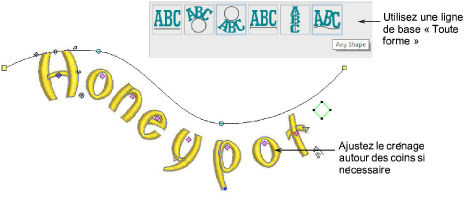
Because Any Shape baselines tend to compress or stretch letter spacing around curves, adjust letter kerning by means of the diamond control points. Select and drag the letter along the baseline. Alternatively, use arrow keys to nudge the letter into position.