
Use Lettering / Select > Reshape to reshape an object outline, edit stitch angles, or adjust entry and exit points.
|
|
Use Lettering / Select > Reshape to reshape an object outline, edit stitch angles, or adjust entry and exit points. |
Letter spacing is calculated automatically according to justification – Left Justification, Right Justification, Center Justification, or Full Justification. In most cases default spacing is adequate. Sometimes, however, you may want to change overall letter spacing. Drag the spacing control handle on the baseline to adjust overall letter spacing.

Sometimes spacing between letters may appear too large or too small, depending on the shape of neighboring letters. Any Shape baselines in particular have a tendency to squash or stretch letter spacing around corners. To compensate for this visual effect, you can manually adjust letter ‘kerning’. Simply click-and-drag the magenta diamond in the center of each letter.

Note: When lettering is set to Full Justification, letters are evenly distributed along the baseline. To change spacing for fully justified lettering, simply change the length of the baseline by dragging the yellow control handle.
Change the space between lines in a multiple-line lettering object using the Reshape tool. Drag the triangular line spacing handle up or down to change line spacing.
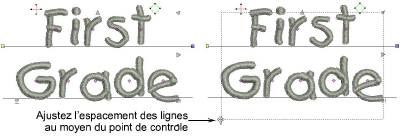
Note: Overall letter spacing can also be controlled numerically in the Advanced panel of the Lettering tab. Line spacing can also be controlled by manual adjustments on screen.