
Use Lettering / Monogramming > Lettering to create embroidery lettering using embroidery alphabets, Keyboard Design Collections or TrueType fonts, or edit selected lettering.
|
|
Use Lettering / Monogramming > Lettering to create embroidery lettering using embroidery alphabets, Keyboard Design Collections or TrueType fonts, or edit selected lettering. |
Place lettering on horizontal or vertical baselines, curve it around a circle or arc, or digitize your own baseline curves. Apply formatting similar to a word processor, including slanted letters and left/right justification. Hatch Embroidery provides a font range suitable for many applications.
1Select a color. Voir également Design colors.
2Click the Lettering tool, click the fenêtre dessin, and start typing.
3Alternatively, enter the text you want to embroider in the Lettering tab. To start a new line of lettering, press Enter.

Note: The 0,0 point shown on the ruler defaults to the center of the screen. If you have moved the center point for any reason, the lettering object will still appear at center screen. If necessary, select and move to the required location in the design.
4Select a font from the Font list. You can use both native embroidery fonts and many TrueType fonts installed on your system. Native fonts generally offer better results.
5Use the filter to sort the font list for easier selection. Preset the font type – TrueType or Embroidery. Note that embroidery fonts include the recommended size range.
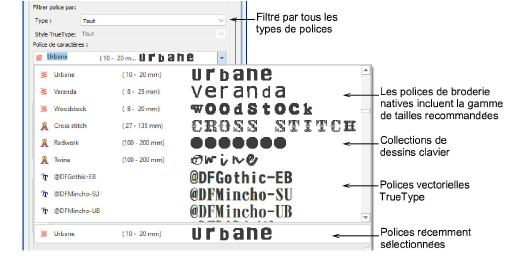
TrueType fonts can be further filtered by style – block, serif, etc.
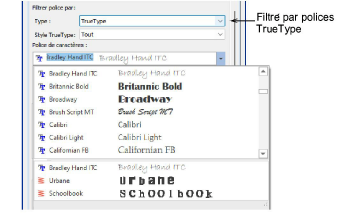
Tip: You can set the size of your font preview via the User Interface Settings > General tab. You can also adjust the number of recently selected fonts. Pour plus amples informations, voir Options d’affichage de la liste de polices.
6With the font list still highlighted, use the arrow keys to scroll through the list with or without the preview panel opened. Try out different fonts ‘on-the-fly’.
7You can modify lettering objects directly on-screen to achieve various artistic effects. Appearance and layout depend on current settings.
8Embroidery and TrueType fonts generally contain many more characters than are available via your keyboard. Click Insert Character to add special characters and symbols via the dialog.
9Select a lettering baseline. You can place lettering on a straight horizontal or vertical baseline, curve lettering around a circle or arc baseline, or digitize your own. Voir également Lettering layouts.
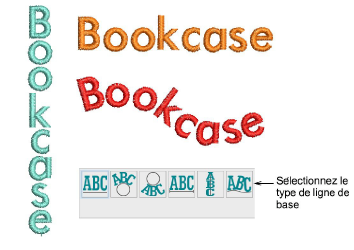
10The Lettering tab contains a number of preset ‘lettering art’ styles which can be applied to lettering to make it bulge or arch, stretch or compress. The effect is best used with a fixed-line baseline. Voir également Lettering layouts.

11Adjust lettering height as preferred. Consider the font before changing letter size. Some fonts look best in a smaller size. Others can be stitched at a larger size.
12Select an alignment setting. Alignment governs the way lettering aligns itself along a baseline. Full alignment spreads letters out to fill the length of the baseline.

Note: You can insert Japanese characters from the Insert Character dialog or use Google Translate and copy and paste into Hatch Embroidery via the Lettering or Monogramming tools.