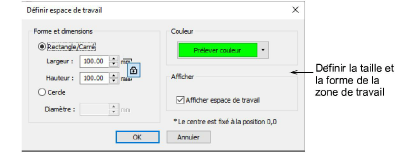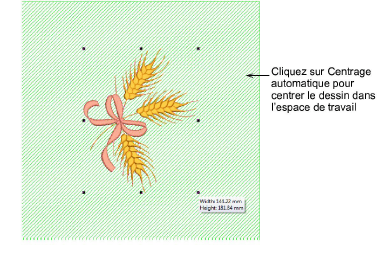Use Create Layouts > Define Work Area to define the shape, size, color and view of the work area.

Use Customize Design / Standard / Create Layouts > Insert Design to insert an existing embroidery design into the current design. This tool is also available via File menu.

Use Create Layouts > Auto Center to Work Area to automatically move selected object/s to center of the work area (0,0).