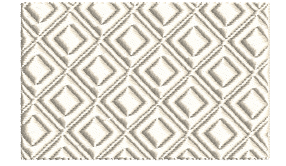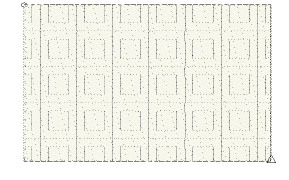
In addition to object properties, you can adjust layouts interactively. Lay out patterns on-screen by using ‘guide patterns’ to scale, space, transform and offset the entire pattern.
1Adjust view settings as necessary and turn off TrueView for better visualization.
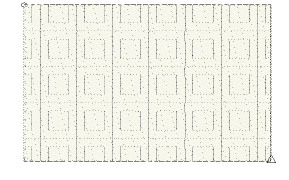
2Click Layout. Three guide patterns appear in the design window. Each guide pattern lets you change a different element of the layout.
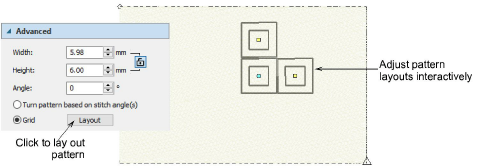
Tip: Zoom in and adjust selected guides to achieve the effect you want. Release the mouse button. All patterns in the fill change accordingly.
3Click and drag the guide pattern with the aqua circle node to move all.
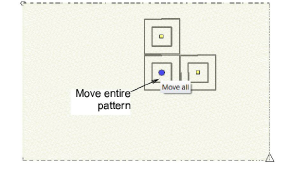
4Click and drag the yellow square node of the top guide pattern to change row spacing.
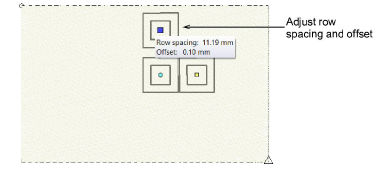
Hold the Shift key while dragging to adjust row offset.
Hold the Alt key while dragging to adjust row spacing and offset together.
5Click and drag the yellow square node of the right guide pattern to change column spacing.
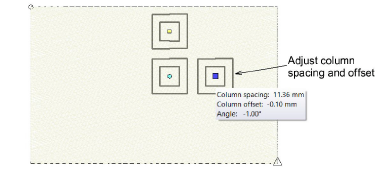
Hold the Shift key while dragging to adjust column offset.
6Click and drag the right guide pattern with the yellow square node while holding Ctrl key to rotate.
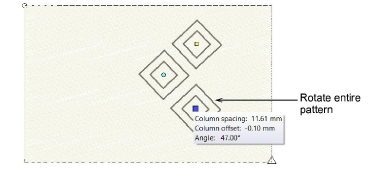
Hold the Alt key while dragging to rotate and adjust column spacing at the same time.
7Click the guide pattern with the aqua circle node to access pattern sizing handles. Use these to adjust pattern width and/or height.
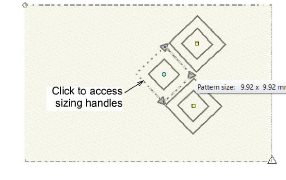
8Release the mouse button and view the result in TrueView.