
Use Context > Feather Edge to apply or exclude Feather Edge effect to new or selected objects. Right-click for settings.

Use Object Properties > Effects > Feather Edge to create rough edges and shading effects, or imitate fluffy textures.
Use Feather Edge to add rough edges to objects, create shading effects, or imitate fur or other fluffy textures in your design. To apply the effect to new objects, select a digitizing tool and click the toggle on the Context toolbar. The effect will be applied to all newly digitized filled objects. It doesn’t apply to outline objects. See also Input methods.

1Select a filled object and select an option in the Effects > Feather Edge panel.
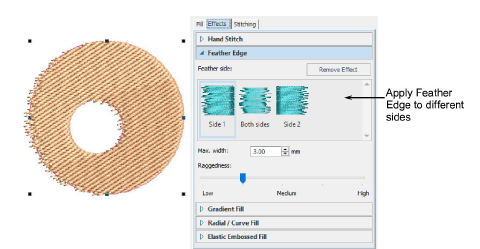
2Use the Raggedness slider to select the degree of texture. Use the Max Width setting to control the stitch range within which you want the stitches to fall.
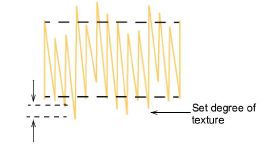
3You can apply the effect to one side of the object or both.

Note: To remove the effect from selected objects, click the Remove Effect button.