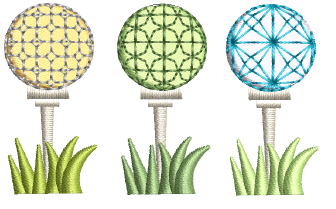
Another way to create curved motif fills is with 3D Warp. Use it to make shapes appear concave or convex.
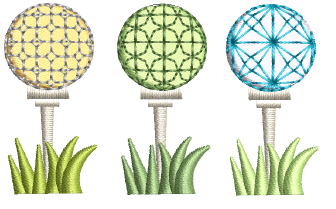
Using Globe In with 3D Warp gives a concave effect by increasing motif size and spacing around a center point. Globe Out gives a convex effect by decreasing motif size and spacing.
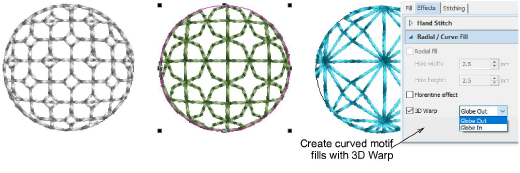
Use the Reshape tool to customize the shape of the 3D Warp envelope. You can apply the effect to an entire object, or to a specific part of the fill.
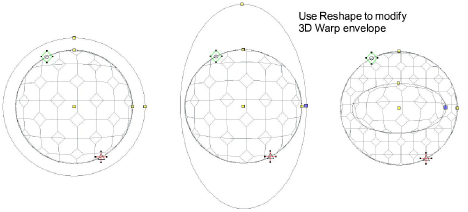
Tip: You can generate layers of colored motifs by duplicating an object and applying a different color. For example, after filling a shape with circles, you can create a second layer, offset it, and apply a different color. You can then apply effects such as Globe Out to the whole motif fill.