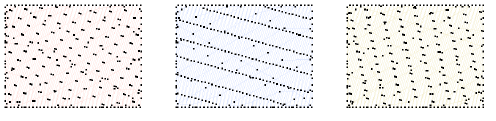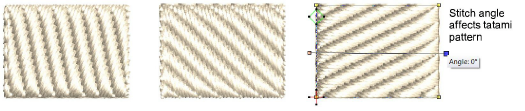Apply tatami fill
To preset Tatami Fill, open the Object Properties with no objects selected. To edit settings, select a tatami fill object. The Object Properties > Fill tab opens. Select Tatami and choose a suitable pattern from the gallery. Any closed outline digitizing tool is available for use.
Tatami patterns are formed by needle penetrations. The default pattern (No. 1) is designed to create a uniformly flat and smooth texture similar to a woven mat. There are many other preset patterns to choose from. Experiment to find the best pattern for your purpose.
Generally default size and spacing will produce the best results, but you may want to change stitch angle.