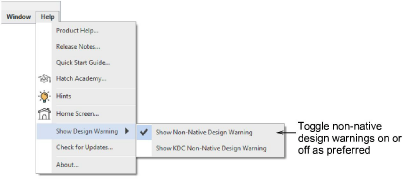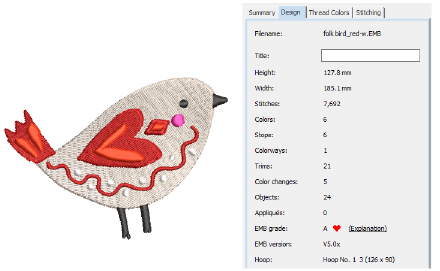
There are two types of embroidery file format:
|
File type |
Function |
|
Design |
Design files, also known as ‘outline’ or 'all-in-one' files, usually contain digitized shapes and lines, selected stitch types and stitch values and effects. |
|
Machine |
Machine files, also known as ‘stitch’ files, generally contain stitches and machine functions and are only suited to specific embroidery machines. |
While embroidery files are broadly classified as ‘design’ (outline) or ‘machine’ (stitch), Hatch Embroidery internally tags files as belonging to one of four types – native design (A), imported outlines (B), processed stitches (C), or imported stitches (D). These are summarized as follows:
|
Grade |
Source |
Description |
|
A |
Native EMB designs as well as ART and JAN files are all ‘Grade A’ design formats read and written by the software. They are called ‘Grade A’ because they contain a complete set of design information in a single file – object outlines, properties, stitches, thread colors, thumbnail image, and comments. It goes without saying that only Grade A files provide 100% perfect scaling and transformation. |
|
|
B |
Designs read from an outline format such as GNC and saved in ART / EMB / JAN format. Such designs cannot be read directly by the software but once converted, they are treated as Grade B designs. |
|
|
C |
Designs read from machine files – EXP, DST, PES, etc – where stitches have been converted to objects. |
|
|
D |
Designs read from machine files, where outlines may or may not have been ‘recognized’, but stitches have not been regenerated through stitch processing. Note, however, that if you change a stitch design – e.g. add a lettering object – the status changes to ‘Processed Stitches’ even though the imported stitches may not have been regenerated. |
For information about the source of an embroidery file, refer to the Design tab of the Design Information docker.
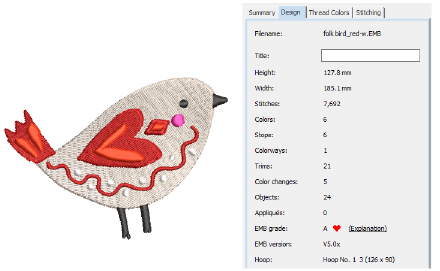
By default, Hatch Embroidery displays a warning message whenever you open a non-native design.
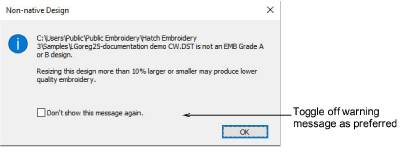
Alternatively, to toggle non-native design warnings on or off, access the Help > Show Design Warning options.