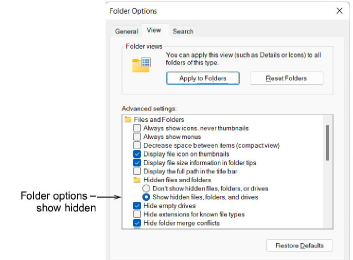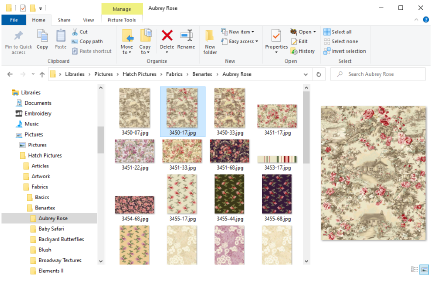
User data – including custom fabrics, templates, motifs, borders, and keyboard design collections – is stored in dedicated folders. Familiarize yourself with them so you know where all your custom assets are located. Go to...
|
Custom assets |
C:\ProgramData\Wilcom\Hatch Embroidery |
File types |
|
Auto fabrics |
\RES\AUTOFABRIC |
userdefined.autost |
|
Hoops |
\RES\Hoops |
USRHOOPS.DSC |
|
Thread charts |
\RES\ThreadCharts |
*.TCH |
|
Machines |
\RES\Machines |
UserBrands.txt |
|
Motifs |
\MOTIFS |
*.ESA |
|
Templates |
\TEMPLATE |
*.JMT |
|
Carving stamps |
\STAMPS |
*.ESA |
|
Borders |
\BORDERS |
*.ESA |
|
Custom fonts |
\FONTS |
*.ESA |
|
Keyboard design collections |
\FONTS |
*.KDC |
Graphical data is stored in a separate library. Go to...
|
Custom assets |
C:\Users\Public\Public Pictures\Hatch Pictures |
File types |
|
Articles |
\Articles |
*.PNG |
|
Fabrics |
\Fabrics |
*.JPG, *.BMP |
Note: Some data folders will only be created when Hatch Embroidery is opened for the first time after restarting your system.
In File Explorer, you can navigate to the precise location of your Hatch Embroidery assets using the navigation tree on the left of the window, or simply by typing or copying the path name into the address field and pressing Enter.
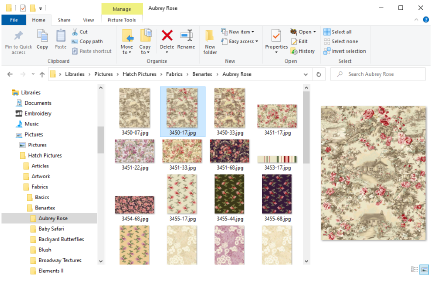
Whenever you install updates or upgrades to your existing software, the above folder structure, together with any custom assets, will be preserved. However, if you install your software to another PC, you will need to manually copy the contents of these folders to the new location.
Note: The C:\ProgramData folder may be hidden on some PCs depending on the permissions of the user who is logged in. See also Show hidden folders.