![]()
Double-click to start EmbroideryHub.
|
|
Double-click to start EmbroideryHub. |
Setting up an EmbroideryConnect network is easy…
A single device is required for each embroidery machine.
The computer is running the EmbroideryHub application.
All devices are configured to this computer.
1Ensure the computer has an active internet connection.
2Start EmbroideryHub from the desktop icon or the program group.
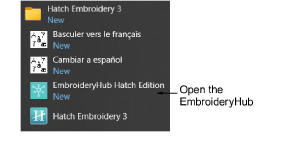
When first run, the device list in the EmbroideryHub main window is empty.
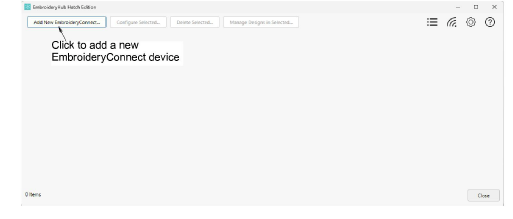
3Click Add New EmbroideryConnect device.
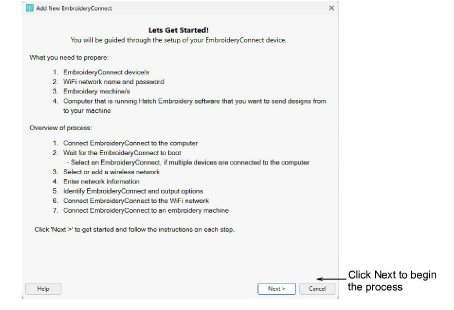
4Click Next. The below dialog will appear.
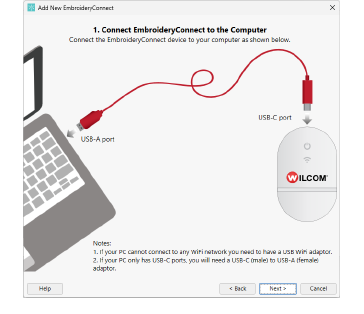
5Plug your EmbroideryConnect device into the computer via the cable connected to the USB-C port of the device.
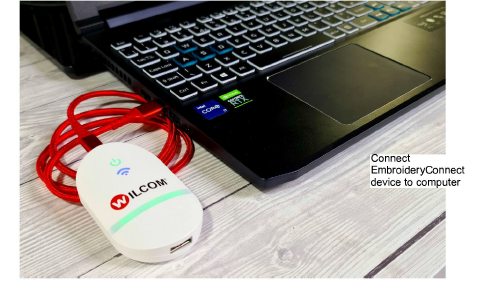
6Ensure all lights are in ‘Setup’ mode as prompted. When the power LED is solid green and the WiFi LED is flashing blue, the device has finished booting. This generally takes about two (2) minutes.
7When prompted, select your WiFi network and click Next.
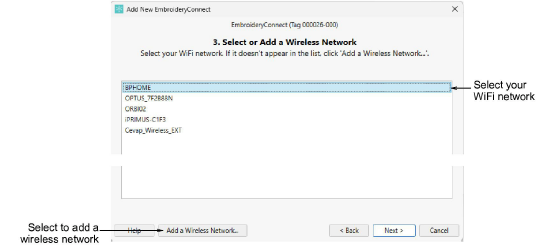
Note: If your WiFi network does not appear in list select the Add a wireless network... button at the bottom left of the screen.
8Enter the WiFi password and click Next.
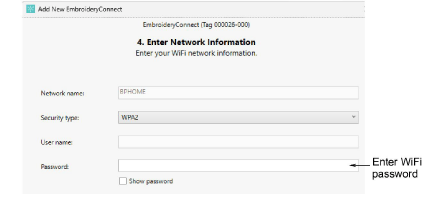
9Identify the EmbroideryConnect device and specify output options.
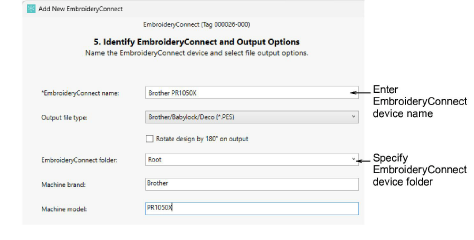
Options include:
|
Option |
Function |
|
EmbroideryConnect device name |
Give the device a name associated with the connected machine – e.g. ‘Upstairs Machine’. |
|
Output file type |
Specify the machine file type for the selected machine – e.g. *.JEF. Design files will be converted on-the-fly to this format. |
|
Rotate design |
If the machine is dedicated to cap designs, tick this option. The design will be auto-rotated 180° on the machine. |
|
EmbroideryConnect device folder |
Specify the folder on the device if different to the ‘root’ folder. Machine requirements are the same as those for transferring a design via normal USB stick. |
|
Machine brand |
This field is simply descriptive to help identify the machine associated with the EmbroideryConnect device. |
|
Machine model |
This is a descriptive field. |
10Click Connect to proceed. Wait for the EmbroideryConnect device to connect to the network. Connection takes about 15 seconds depending on network traffic. The below confirmation dialog appears.
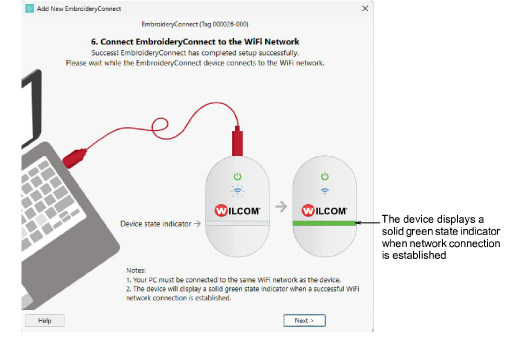
11Click Next to proceed. The below dialog appears.
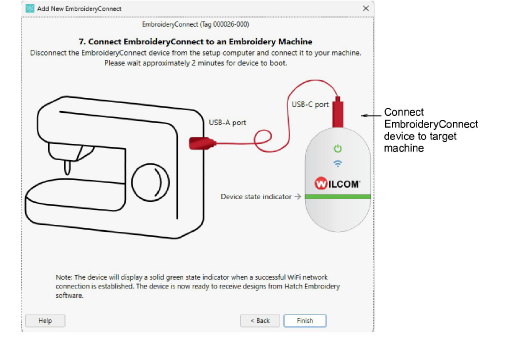
12Remove the cable from the EmbroideryHub computer and connect it to the target machine.

Tip: The EmbroideryConnect device comes with 3M mounting strips to attach it to the machine.
13Wait for the EmbroideryConnect device to connect to the network. Connection takes about 15 seconds depending on network traffic. The blue WiFi LED will flash and then turn solid blue when it has successfully connected.
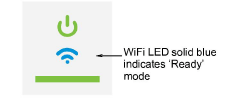
14Click Finish. You can now send designs to this device from Hatch Embroidery.
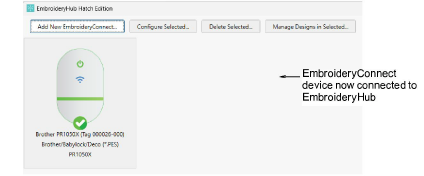
Note: The EmbroideryHub needs to remain active at all times in order to manage design flow to connected devices.