
Use Lettering / Monogramming or Edit Objects > Knife to cut objects along a digitized line, preserving stitch settings and colors.

Use Lettering / Select > Reshape to reshape an object outline, edit stitch angles, or adjust entry and exit points.
Depending on your product level, the Knife tool may be available in your Lettering / Monogramming toolbox. Use it to manually cut closed or block-digitized shapes into smaller fragments. It can, for instance, be useful when editing converted TrueType fonts.
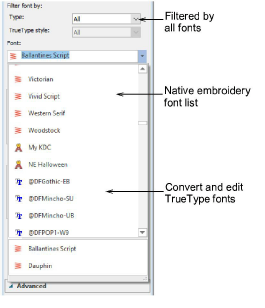
When you select a TrueType font in the font list, it is automatically converted to embroidery lettering. While TTF conversion produces similar results to digitized embroidery fonts, some letters may not contain the correct sequence of strokes. Generally, conversion problems can be fixed with a combination of Knife and/or Break Apart tools together with the Reshape tool.
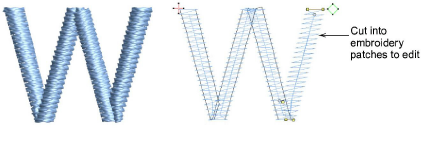
Generally, you should not need to use Knife with native embroidery fonts. However, you might want to use it to make creative changes to a letter.
Tip: The Knife tool will also work with Satin, Zigzag, and Blanket outlines. It does not work with other outline types such as Run or Motif.