
Use View (Manage Designs) > Keyboard Design Collection to toggle Keyboard Design Collection docker display.
|
|
Use View (Manage Designs) > Keyboard Design Collection to toggle Keyboard Design Collection docker display. |
The Keyboard Design Collection feature allows you to map embroidery character designs to keyboard characters for quick and easy use in Hatch Embroidery. First you must create a keyboard design collection to store your characters. Once created, you can begin mapping character designs into corresponding slots in the KDC. There are various ways to do this. This procedure shows how to map character designs from the Design Library, singly and as a batch.
1Access Design Library via the Manage Designs toolbox.
2Locate the folder containing the character designs you want to use and select a character on which to base your reference height.
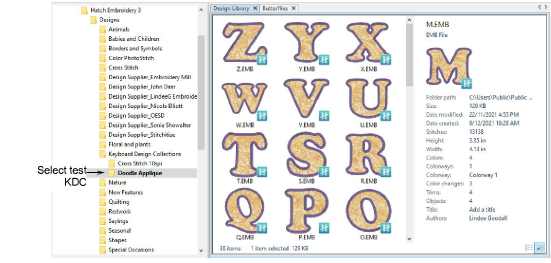
Tip: The Keyboard Design Collection feature provides a number of purpose-made character design collections. You will find these amongst your Hatch Embroidery design inclusions.
3Open the Keyboard Design Collection docker and click the New button.
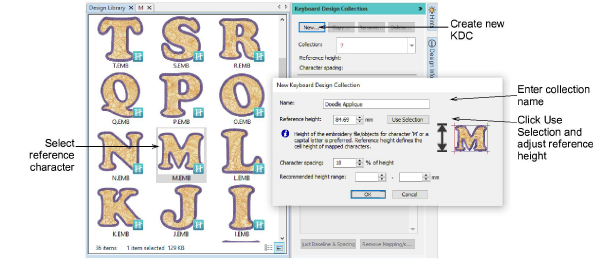
4Enter a name for your collection in the Name field or accept the default. Hatch Embroidery will display the currently selected folder name.
5Specify a reference height. The best way to do this is to click the Use Selection button. This will assign the height of the selected character directly to the Reference Height field. Round off as necessary – e.g. ‘85 mm’.
Reference height does not resize designs while mapping. Original design colors and size are maintained. However, the reference height you set here becomes the default height in the Object Properties docker when using the font.
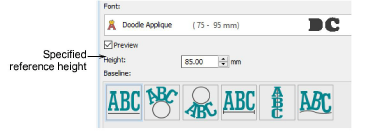
Tip: To ensure relative scaling of all letters, use the average height of the tallest characters in the collection. These are usually uppercase letters. The letter ‘M’ commonly represents the average height.
6Optionally, adjust character spacing. This is specified as a percentage of height. It may vary with the style of source characters. For instance, with script fonts, character spacing should be set to 0% of height. This value can be adjusted in the Object Properties > Lettering dialog when using the font.
7Optionally, enter a recommended height range. Scalability depends on the quality of the original characters. Rules of thumb:
Grade A designs: ±20%
Grade B, C, D: ±10%
For example, a Grade A font with a reference height of 150mm might have a recommended size range of 135mm to 165mm.
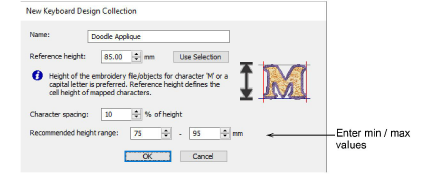
The values you enter here are indicative only. They are displayed in the collection list of the Keyboard Design Collection docker as well as the font list of the Object Properties > Lettering docker.
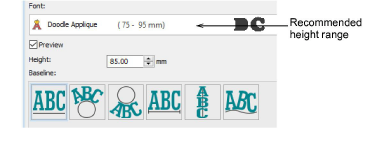
8Click OK to complete.
Tip: Use the buttons at the top to manage your collections – copy, rename, or delete. The Copy option can be useful if you want to base a new collection on an old one.
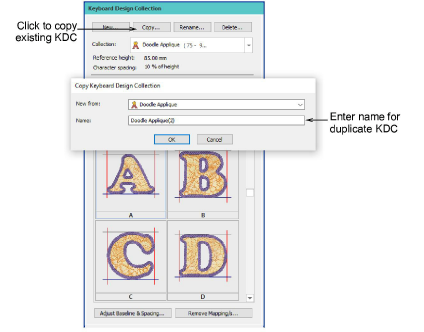
1Filter the character set using the Filter by droplist.
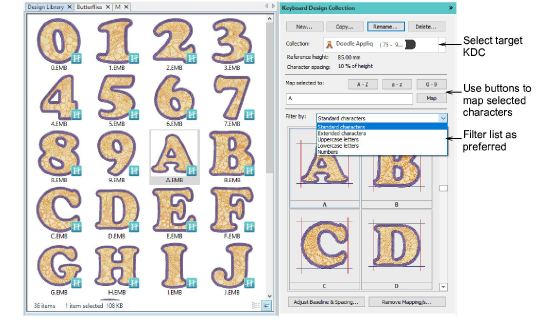
2Select a character design or designs to map. Hold Shift or Ctrl keys to select a group or a range of characters.
To map a single character, select the corresponding slot and double-click or click Map. The character is added to the collection.
To map multiple characters, click the relevant batch mapping button – A-Z, a-z, or 0-9. Selected characters are added to their corresponding slots in the keyboard design collection.
Sometimes batch mapping can take longer with intricate character designs. Some fonts may require more stitches and take longer to generate.
Note: Design files need to be named consistently so they can be sorted in ascending or descending order. For example, ‘A, B, C, D’ and ‘a, b, c, d’, etc.