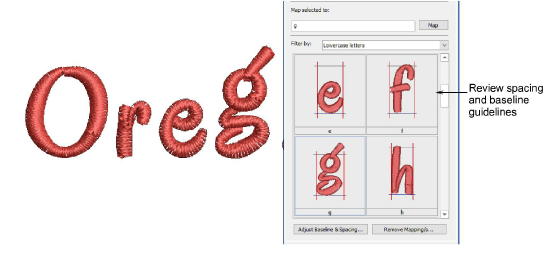
Once you have mapped your characters, review baseline and spacing settings. If your font includes ‘descenders’ which drop below the baseline, you need to pay attention to reference height and baseline position. This will affect character alignment when using the font.
1Open the Keyboard Design Collection docker and collection you want to review.
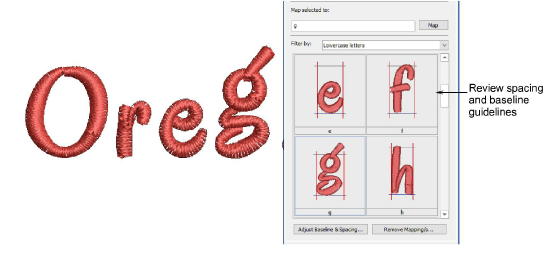
2Select the character and click the Adjust Baseline & Spacing button.
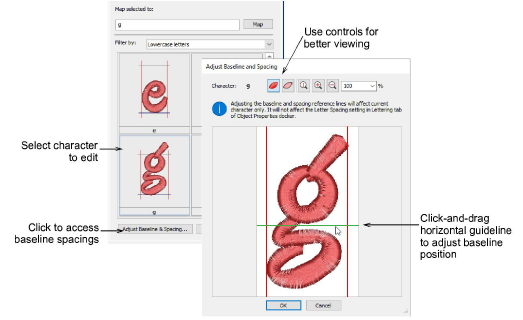
Tip: In the dialog, use TrueView and Zoom controls for a clearer view of the character to be edited.
3Click and drag vertical guidelines to adjust spacing on either side.
4Similarly, click and drag the horizontal guideline to adjust baseline position. This does not affect reference height which moves with the baseline, but it will affect character alignment when using the font.
5Click OK. Re-test your font to make sure letters align correctly.
