
Click Customize Design / Context > Machine & Hoop Options to change machines, set up hoop lists, and define custom brands and hoops.

Click View > Show Hoop to show or hide hoop. Right-click for settings.
Hatch Embroidery allows you to define your own hoops and save for later use. Custom hoops are needed because new hoops become available for sewing machines more frequently than Hatch Embroidery is updated. Also some machines include hoop adapters for third-party hoops which need to be defined in Hatch Embroidery. There are several types of hoop that can be defined or edited in Hatch Embroidery. Pre-installed hoops cannot be edited. Hoop types include:
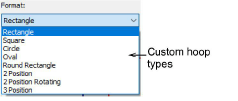
1Click the Machine & Hoop Options button to access the dialog.
2Click the Add/Remove Hoops button to associate a custom hoop list with the selected machine.
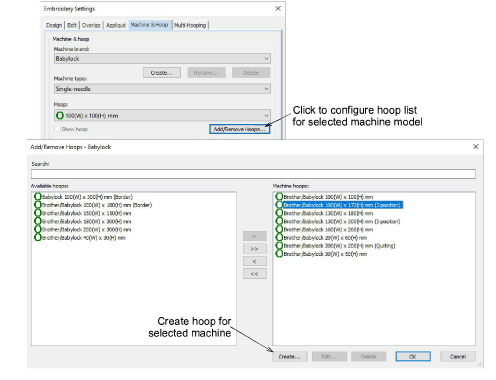
3Click the Create button. The Create Hoop dialog opens.
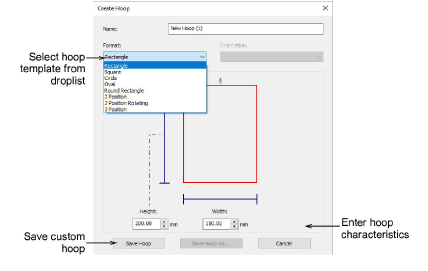
4Select the required format for your hoop from the droplist – e.g. rectangle, circle, etc.
5Give your hoop a meaningful title in the Name field – e.g. ‘Rectangle 180x120’.
6In the Stitching Area Dimensions panel, enter the dimensional characteristics of the stitching area. For instance...
Rectangle: Rectangular stitching areas require Height and Width dimensions.
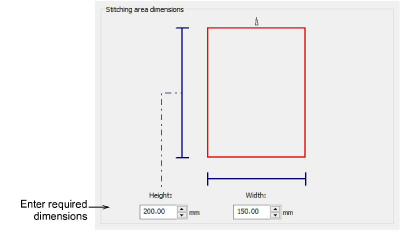
Oval: Oval stitching areas require three dimensions – Total Height, Rectangle Height, and Width.
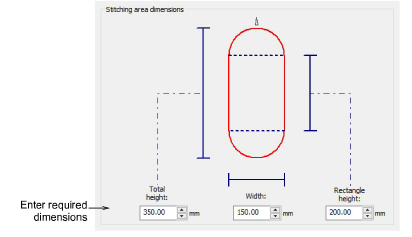
Caution: Even if your unit of measurement is in inches, dimensions in the Create Hoop dialog are specified in millimeters. This is because hoops on the machine are specified in millimeters. If you are not sure of the hoop size in millimeters, check your machine manual. Sizes are generally listed in the machine parts and accessories list.
7Similarly, use the Create Hoop dialog to define multi-position hoops – 2 position, 2 position rotating, and 3 position. Again, use the Stitching Area Dimensions panel to enter dimensional characteristics of the stitching area. For instance...
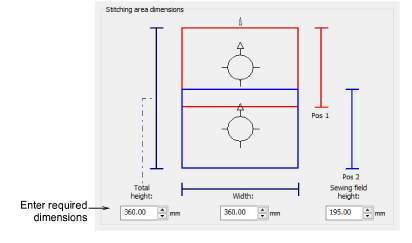
8Click Save Hoop to save your custom hoop to the hoop list. It is automatically placed in the Machine hoops panel and is available for use along with other predefined or custom hoops you have selected.
Once your new hoop is saved, it can be edited or removed via the available buttons in the Add/Remove Hoops dialog.
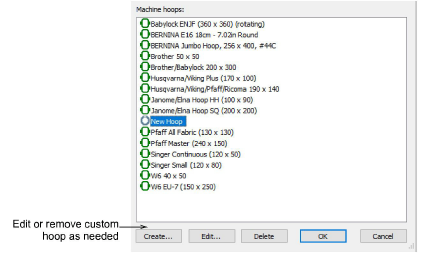
Any custom hoop you create can also be associated with other machine brands.
If you open an EMB file which contains an unlisted custom hoop, or a listed hoop with modified settings, Hatch Embroidery creates a custom hoop and tags it with a system-generated name.