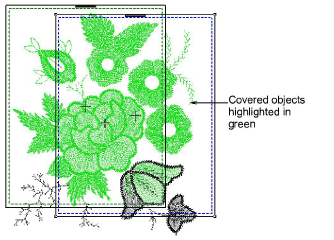
Use the Add Hoop tools to add more hoop positions. As soon as a hoop is moved or joined by others, automatic centering is deactivated, meaning that the hoop no longer centers itself automatically around objects in the design.
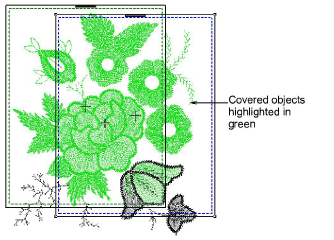
The Add 4 Hoops Around and Add 8 Hoops Around commands become available when a single hoop is selected in the design window.
Clicking the associated icon causes four or eight hoopings to be added around the hoop’s perimeter, starting from the top and continuing in a clockwise direction, with a 10mm overlap between sewing fields.
Use the Delete Hoop button to remove any unwanted hoopings.
Use Context > Rotate Hoop to rotate by a specified amount – positive or negative – in degrees.