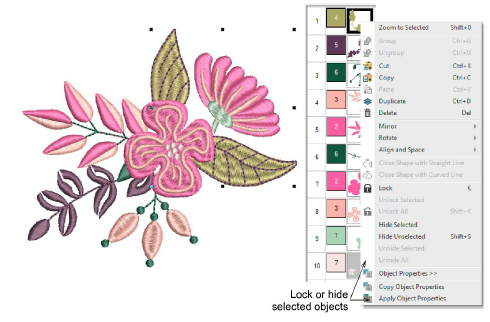Use Select > Select Object to select an object or group. Or drag a selection marquee to select multiple enclosed objects or groups.

Use Select > Polygon Select to select an object or group by digitizing a polygon line around them.
The Select tools provide various means for selecting objects including point and click, selection marquee selection, and – in conjunction with Shift+Tab keys – first/last and next/previous object selection. You can also select all objects to apply changes to a whole design.
Use the drop arrow to select the tool you want to use.
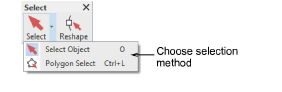
The Select tool provides various means for selecting objects including point and click, selection marquee selection, and – in conjunction with Shift+Tab keys – first/last and next/previous object selection. You can also select all objects to apply changes to a whole design.
To select all objects in a design, select Edit > Select All or press Ctrl+A.
To deselect, press X or Esc.
The simplest way to select objects is by pointing and clicking with the mouse with the Select tool activated. With Shift and Ctrl keys, you can select multiple objects.
To select an object which is behind another object, zoom in and click the outline. Alternatively, position the pointer over the object, hold down the 2 key, and click until the object is selected. Each click selects the next overlapping object.
With the Select tool activated, you can also select objects by dragging a selection marquee around them.
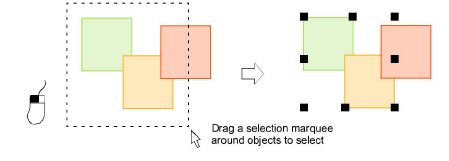
Use the Polygon Select tool to select an object or group by clicking reference points around them.
Lock objects in place to prevent them from being moved or modified by accident by pressing K or via the popup menu. Similarly, hide selected object/s from view via the popup menu. Use the menu commands in the Sequence docker to unlock or unhide objects.