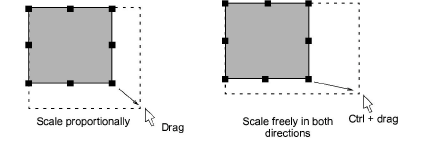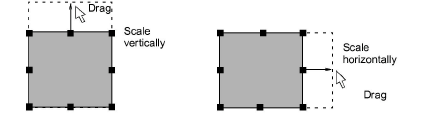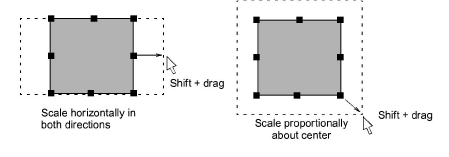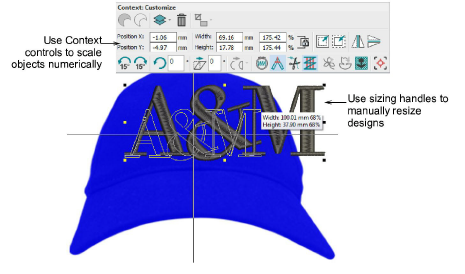Use Select > Select Object to select an object or group. Or drag a selection marquee to select multiple enclosed objects or groups.

Use Context > Size +10% to increase the size of selected objects in 10% increments.

Use Context > Size -10% to decrease the size of selected objects in 10% increments.