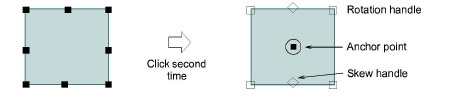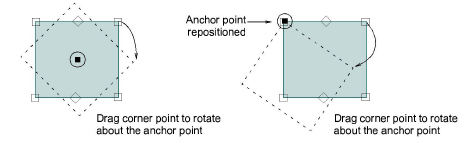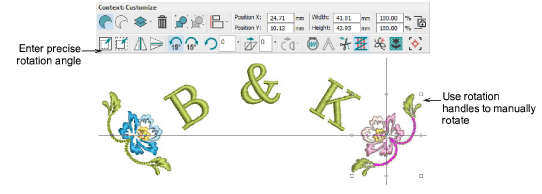Use Select > Select Object to select an object or group. Or drag a selection marquee to select multiple enclosed objects or groups.

Use Context > Rotate Left 15° to rotate selection in 15° increments to the left.

Use Context > Rotate Right 15° to rotate selection in 15° increments to the right.