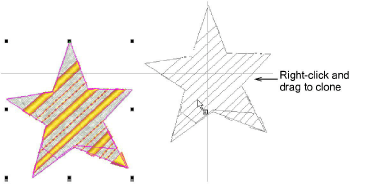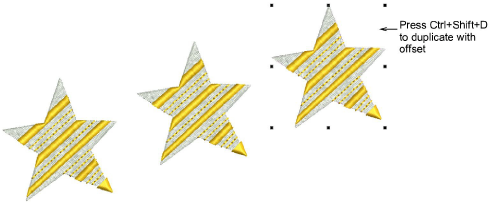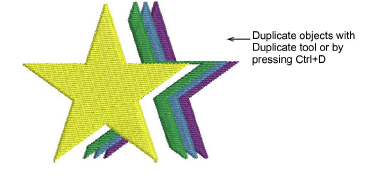Duplicate & clone objects
Objects can be duplicated rather than copied. When an object is duplicated, it is not copied to the Clipboard. This leaves the Clipboard free for other objects. The ‘quick clone’ function provides a simple way to copy selected objects. Simply right-click and drag selected objects, and release.
Alternatively, with object/s selected, various options become available via the Context toolbar. Use the Duplicate tool or press Ctrl+D to duplicate them. If you have already used ‘quick clone’, the duplicate object will be offset by the same amount. This is handy for creating step-repeats.
Caution: By default, the Duplicate tool duplicates objects at the same location. Unless dragged to another location, the object will be stitched twice.
The Duplicate with Offset option (Ctrl+Shift+D) provides yet another way to create step-repeat offset objects. It places duplicates according to presets in the Edit tab of the Embroidery Settings dialog. Select Software Settings > Embroidery Settings to access the dialog.
Usage tips
-
Clone objects to another window by the same method. A copy of the selection is created at the same coordinates as the first window, no matter where the mouse is released.
-
Duplicates can be used to create effects like drop shadows for lettering or other objects.
-
For more precise positioning, hold down Ctrl while dragging – movement is constrained to X / Y axes.
-
To temporarily deactivate automatic scrolling, hold down the Shift key while dragging.
Related topics