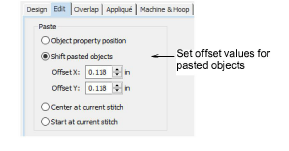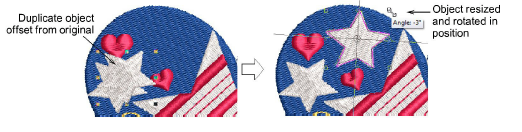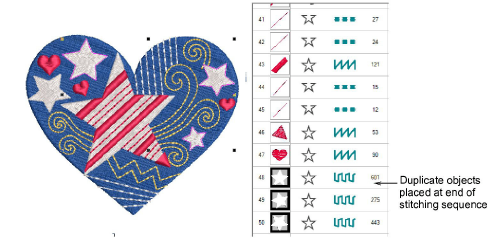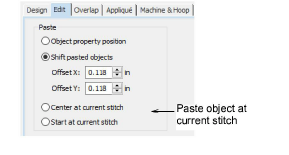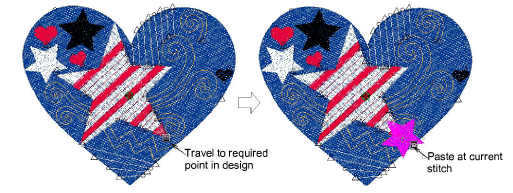Copy & paste objects
You can create multiple, identical objects in Hatch Embroidery, or insert objects from other designs, with standard Copy, Cut, and Paste operations. By default, copied objects are pasted at the same position and at the end of the stitching sequence.
To copy and paste at a preset position...
-
By default, objects are pasted at the same location they were copied from. However, by setting X/Y values, you can ensure that pasted objects are offset from their original location.
-
Once pasted, copied objects can be dragged into position and resized and rotated as required.
-
Cut, copy and paste operations change the stitching sequence. By default, objects are pasted at the end. Use the Sequence docker to resequence pasted objects.
Tip: If you are copying a group of objects containing more than one color, you will need to resequence each to optimize color changes.
To copy and paste at the current stitch...
-
Alternatively, you can duplicate objects by cutting them and pasting them at the current stitch. For this operation, you will need to use Travel tools.
-
Again use the Software Settings > Embroidery Settings tab to preset copy and paste behavior.
Options include:
|
Option
|
Effect
|
|
Center at current stitch
|
When activated, duplicate objects are centered above the stitch cursor, wherever this is located in the design. This is the default behavior.
|
|
Start at current stitch
|
When activated, cloned objects are pasted at the current stitch cursor.
|
Related topics