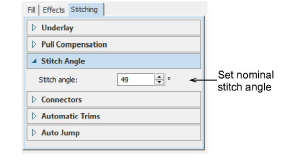Use Edit Objects / Select > Reshape to reshape an object outline, edit stitch angles, or adjust entry and exit points.
|
|
Use Edit Objects / Select > Reshape to reshape an object outline, edit stitch angles, or adjust entry and exit points. |
You can change stitch angles of filled objects using the Reshape tool. To adjust stitch angles, select the filled object and click the Reshape icon.
1Select stitch angle nodes and press Delete to remove stitch angles.
2When you move the mouse pointer over the stitch angle point, a tooltip displays the stitch angle of the selected object.
3Click and drag lines as required.
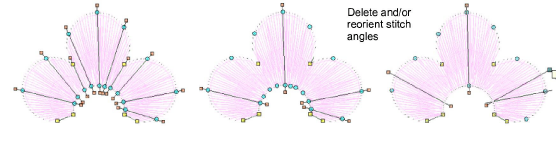
4Press Enter to apply the changes, then Esc to finish.
Tip: The nominal stitch angle can also be controlled via Object Properties...