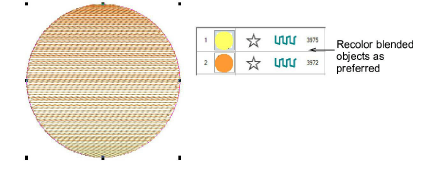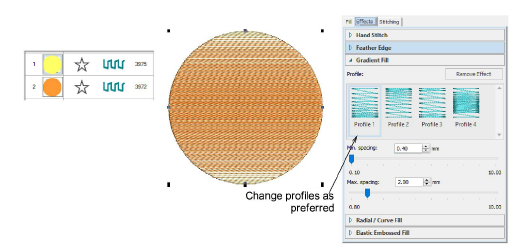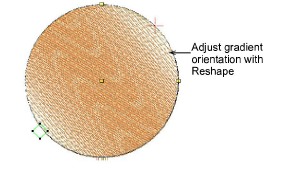Use Context > Group to group selection. Or press <Ctrl+G>. This tool is also available via Arrange menu.

Use Context > Ungroup to ungroup grouped selection. Or press <Ctrl+U>. This tool is also available via Arrange menu.

Use Edit Objects / Select > Reshape to reshape an object outline, edit stitch angles, or adjust entry and exit points.