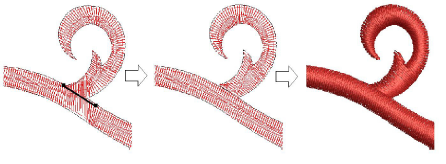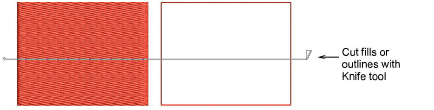Cut shapes manually
Depending on your product level, the Knife tool may be available in your Edit Objects toolbox. Use it to manually cut closed or block-digitized shapes into smaller fragments. It can, for instance, be useful when editing artwork converted to embroidery with auto-digitizing methods.
The Knife tool has two modes of operation:
-
With nothing selected, it will cut all objects under the knife.
-
With selected objects, it will only cut those within the selection.
The Knife tool will cut both filled objects and outlines. This is often necessary when objects include an outline type of stitch which also needs to be cut. This is often the case, for example, where you want to make a split monogram. It also affects any object with a z-z underlay, blanket stitch, etc. It also affects machine format designs that you may work with.
Tip: Generally, auto-digitizing conversion problems can be fixed with a combination of Knife and Reshape tools.